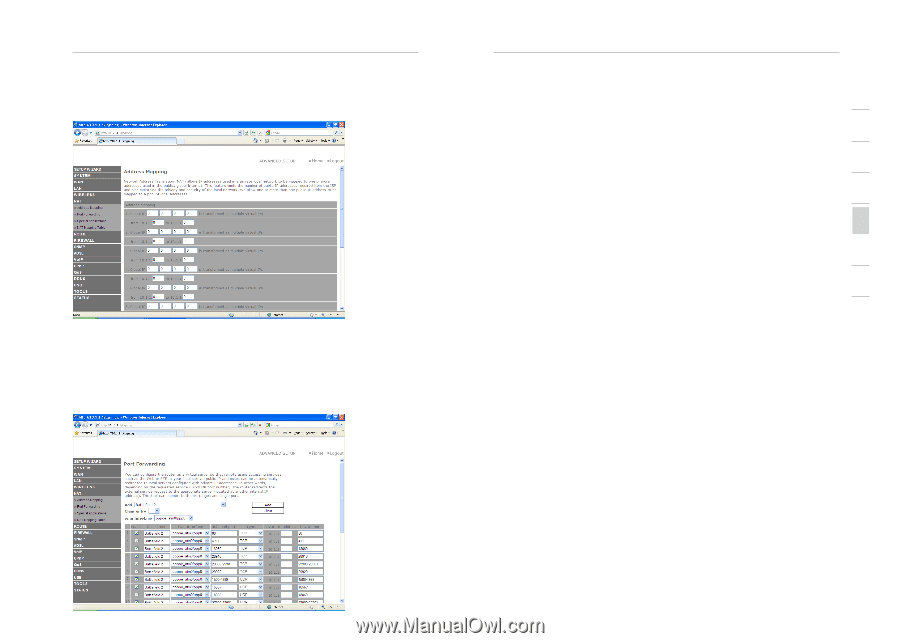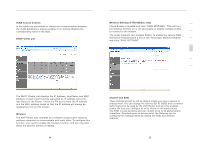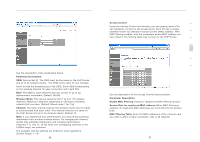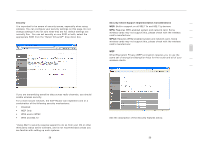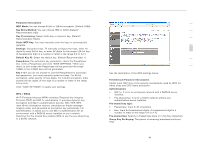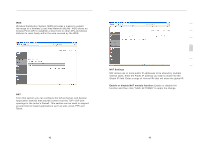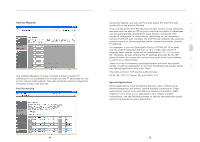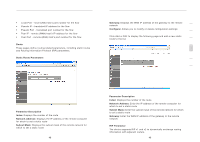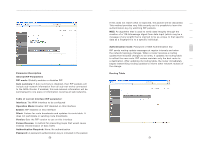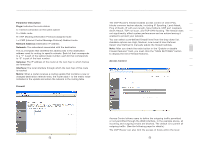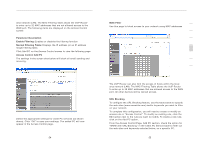Belkin F1PI210ENau User Guide - Page 24
and the LAN IP Address/LAN Port to 10.1.1.2/80, then all HTTP
 |
View all Belkin F1PI210ENau manuals
Add to My Manuals
Save this manual to your list of manuals |
Page 24 highlights
section Advanced Setup Method Address Mapping Use Address Mapping to allow a limited number of public IP addresses to be translated into multiple private IP addresses for use on the internal LAN network. This also hides the internal network for increased privacy and security. Port Forwarding Advanced Setup Method 1 Using this feature, you can put PCs with public IPs and PCs with private IPs in the same LAN area. If you configure the Port Forwarding settings, remote users accessing 2 services such as web or FTP at your local site via public IP addresses can be automatically redirected to local servers configured with private IP addresses. In other words, depending on the requested 3 service (TCP/UDP port number), the VoIP Router redirects the external service request to the appropriate server (located at another internal 4 IP address). For example, if you set Type/Public Port to TCP/80 (HTTP or web) and the LAN IP Address/LAN Port to 10.1.1.2/80, then all HTTP 5 requests from outside users will be transferred to 10.1.1.2 on port 80. Therefore, by just entering the IP address provided by the ISP, 6 Internet users can access the service they need at the local address to which you redirect them. There is a list of commonly used applications and their associated 7 port(s), to add an application to the Port Forwarding list simply select the desired application and click "Add". The more common TCP service ports include: HTTP: 80, FTP: 21, Telnet: 23, and POP3: 110. Special Applications Some applications, such as Internet gaming, video conferencing, Internet telephony and others, require multiple connections. These applications cannot work with Network Address Translation (NAT) enabled. If you need to run applications that require multiple connections, use the following screen to specify the additional public ports to be opened for each application. 44 45