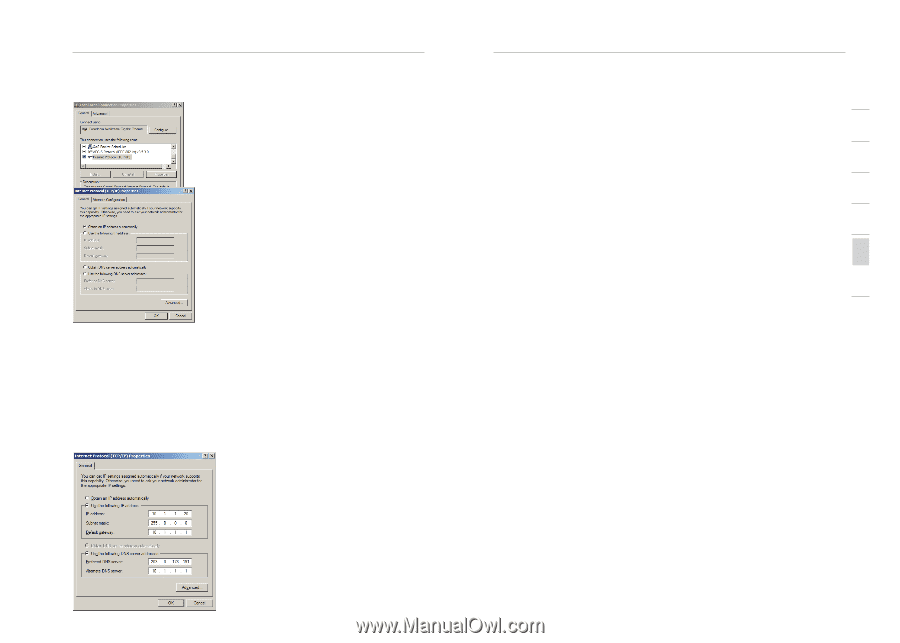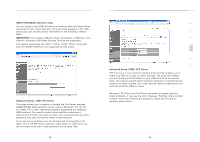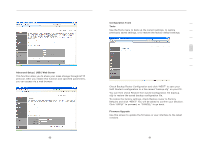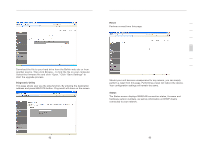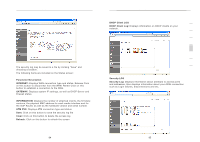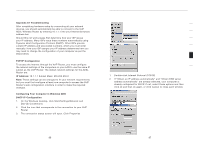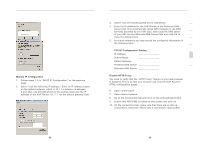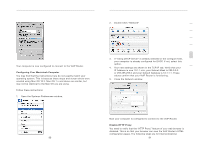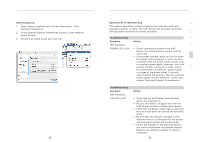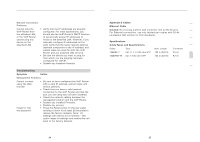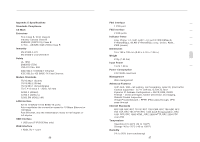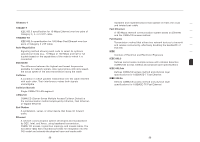Belkin F1PI210ENau User Guide - Page 46
Manual IP Configuration, TCP/IP Configuration Setting, Disable HTTP Proxy
 |
View all Belkin F1PI210ENau manuals
Add to My Manuals
Save this manual to your list of manuals |
Page 46 highlights
section Appendices Manual IP Configuration 1. Follow steps 1-5 in "DHCP IP Configuration" on the previous page 2. Select "Use the following IP address." Enter an IP address based on the default network which is 10.1.1.x (where x is between 2 and 254), use 255.255.255.0 for the subnet mask and the IP address of the VoIP Router 10.1.1.1 for the default gateway field Appendices 1 3. Select "Use the following DNS server addresses" 4. Enter the IP address for the VoIP Router in the Preferred DNS server field. This automatically relays DNS requests to the DNS 2 server(s) provided by your ISP. also, add a specific DNS server of your ISP into the Alternate DNS Server field and click OK to 3 close the dialog boxes 5. For future reference you may record the configured information in the following table 4 5 TCP/IP Configuration Setting IP Address 6 Subnet Mask Default Gateway 7 Preferred DNS Server Alternate DNS Server Disable HTTP Proxy You need to verify that the "HTTP Proxy" feature of your web browser is disabled. This is so that your browser can view the VoIP Router's HTML configuration pages. 6. Open control panel 7. Open internet options 8. Go to the connections tab and click on the LAN settings button 9. Ensure that NOTHING is ticked on this screen and click ok 10. On the connections tab, make sure that there are no dial up connections, select the "Never dial a connection" radio button 88 89