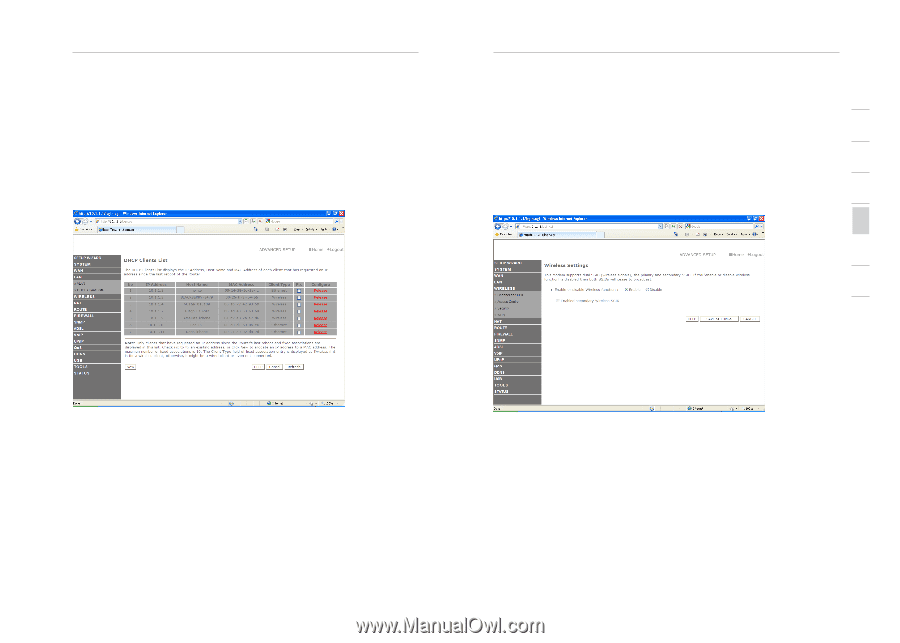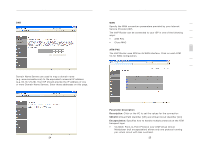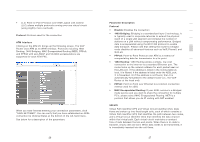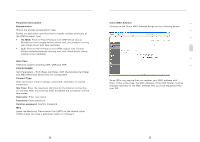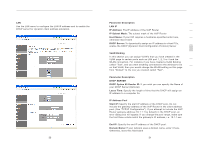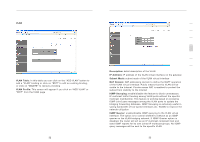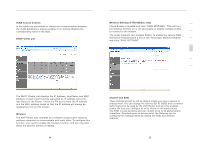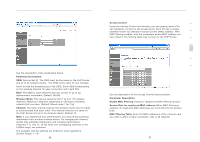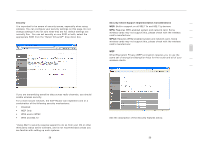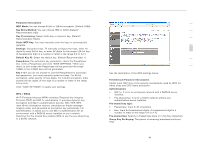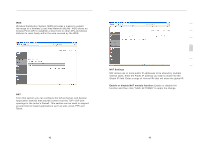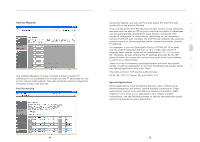Belkin F1PI210ENau User Guide - Page 19
VLAN Access Control, DHCP Client List, Wireless, Wireless Settings F1PI242EGau only, Channel
 |
View all Belkin F1PI210ENau manuals
Add to My Manuals
Save this manual to your list of manuals |
Page 19 highlights
Advanced Setup Method VLAN Access Control: In this table you can enable or disable the communication between the VLAN bindings by ticking (enable) or un-ticking (disable) the corresponding name in the table. DHCP Client List Advanced Setup Method Wireless Settings (F1PI242EGau only) 1 Check Enable or Disable and click "SAVE SETTINGS." This will turn the wireless function on or off and enable or disable wireless clients 2 to connect to the modem. The router supports two wireless SSID's, to enable the second SSID 3 (Tomizone Hotspot) place a tick in the "Secondary Wireless Module" and click "SAVE SETTINGS" 4 5 6 7 section The DHCP Clients List displays the IP Address, Host Name and MAC Address of each client that has requested an IP address since the last reboot of the Router. Check the FIX box to have the IP address and the MAC address linked so that the IP address will always be assigned as it is on this screen. Wireless The VoIP Router also operates as a wireless access point, allowing wireless computers to communicate with each other. To configure this function, you need to enable the wireless function, and you may also setup the security options if needed. 34 Channel and SSID These settings should be left as default unless you have a reason to change them. You can change the Service Set ID (SSID) and a common radio channel to be used by the VoIP Router and all of its wireless clients. Be sure you configure all of its clients to the same values. The SSID is case-sensitive and can consist of up to 32 alphanumeric characters. Functioning as an access point, the Gateway can be configured for roaming clients by setting the SSID and wireless channel. 35