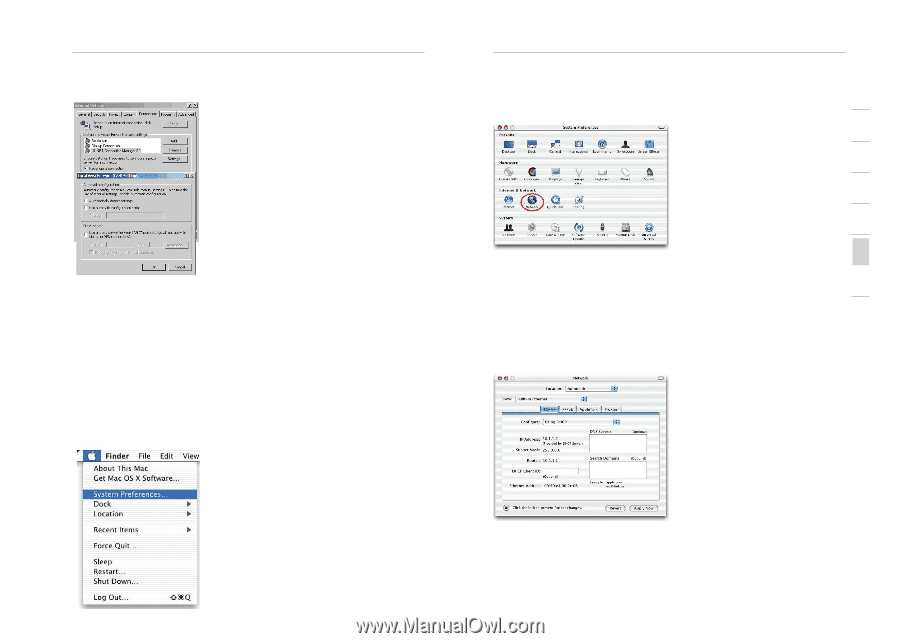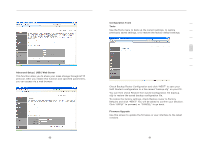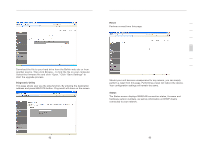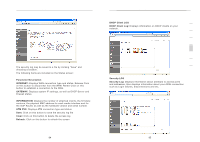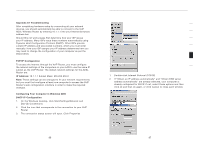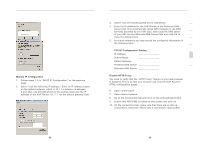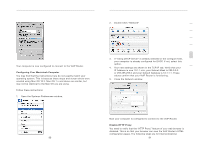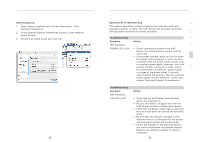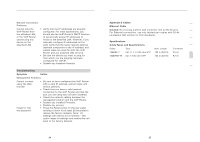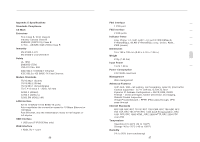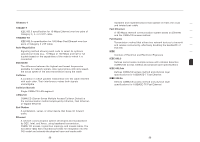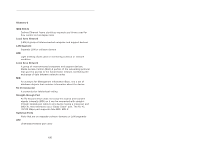Belkin F1PI210ENau User Guide - Page 47
Open the Systems Preferences window.
 |
View all Belkin F1PI210ENau manuals
Add to My Manuals
Save this manual to your list of manuals |
Page 47 highlights
Appendices Your computer is now configured to connect to the VoIP Router. Configuring Your Macintosh Computer You may find that the instructions here do not exactly match your operating system. This is because these steps and screen shots were created using Mac OS 10.2. Mac OS 7.x and above are similar, but may not be identical to the Mac OS you are using. Follow these instructions: 1. Open the Systems Preferences window. Appendices 1 2. Double Click "Network" 2 3 4 5 6 3. If "Using DHCP Server" is already selected in the configure field, your computer is already configured for DHCP. If not, select this option. 7 4. Your new settings are shown in the TCP/IP tab. Verify that your IP Address is now 10.1.1.xxx, your Subnet Mask is 255.0.0.0 or 255.255.255.0 and your Default Gateway is 10.1.1.1. These values confirm that your VoIP Router is functioning. 5. Close the Network window. section Now your computer is configured to connect to the VoIP Router. Disable HTTP Proxy You need to verify that the "HTTP Proxy" feature of your web browser is disabled. This is so that your browser can view the VoIP Router's HTML configuration pages. The following steps are for Internet Explorer. 90 91