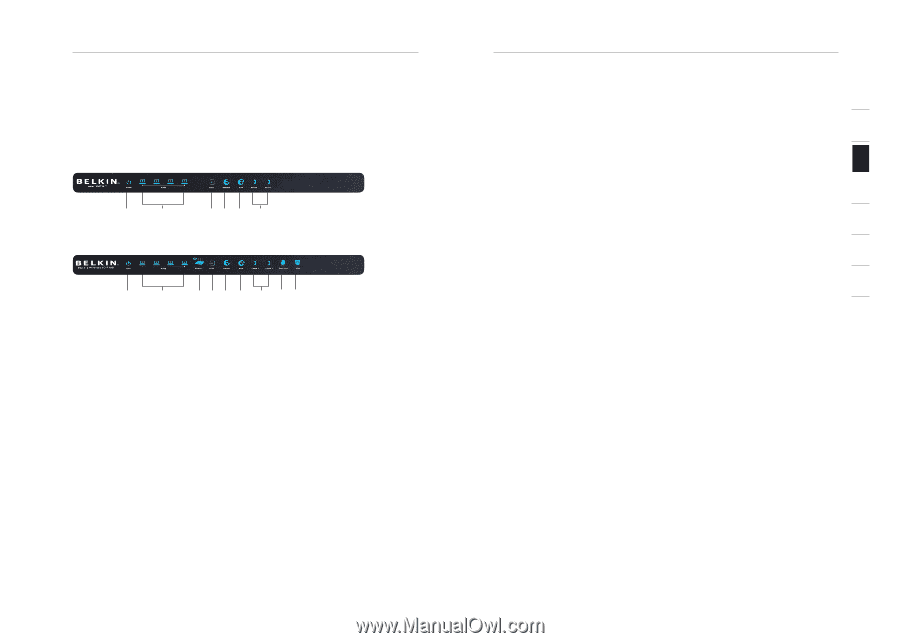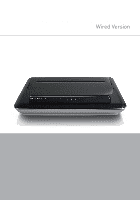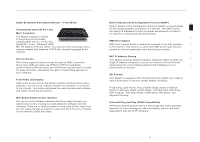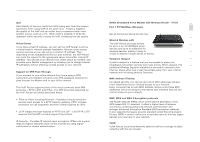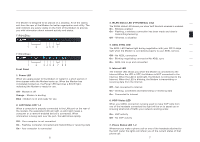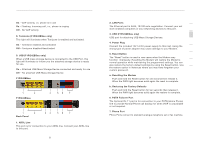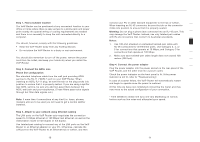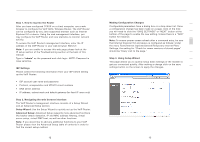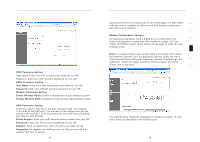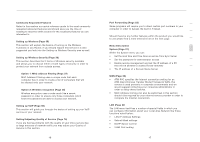Belkin F1PI210ENau User Guide - Page 5
Knowing Your VoIP Router - modem
 |
View all Belkin F1PI210ENau manuals
Add to My Manuals
Save this manual to your list of manuals |
Page 5 highlights
Knowing Your VoIP Router The Modem is designed to be placed on a desktop. All of the cables exit from the rear of the Modem for better organisation and utility. The LED indictors are easily visible on the front of the Modem to provide you with information about network activity and status. F1PI242ENau 1 2 F1PI242EGau 45 6 7 1 2 345 6 7 89 Front Panel 1. Power LED When you apply power to the Modem or restart it, a short period of time elapses while the Modem boots up. When the Modem has completely booted up, the Power LED becomes a SOLID light, indicating the Modem is ready for use. Off - Modem is off Orange - Modem is booting Blue - Modem is on and ready for use 2. LAN Status LED 1-4 When a computer is properly connected to the LAN port on the rear of the modem, the associated LED will light. A solid light means a computer or a network-enabled device is connected. When information is being sent over the port, the LED blinks rapidly. Off - Your computer is not connected On - Flashing, computer connected and transmitting or receiving data On - Your computer is connected 6 Knowing Your VoIP Router 1 3. WLAN Status LED (F1PI242EGau only) The WLAN status LED shows you when VoIP Router's wireless is enabled. On - Wireless enabled 2 On - Flashing, a wireless connection has been made and data is transmitting/receiving 3 Off - Wireless is disabled 4 4. ADSL SYNC LED The ADSL LED flashes light during negotiation with your ISP. It stays 5 light when the Modem is connected properly to your ADSL service. Off - No ADSL connection 6 On - Blinking negotiating connection/No ADSL sync On - ADSL link is up and connected 7 5. Internet LED The Internet LED shows you when the Modem is connected to the Internet.When the LED is OFF, the Modem is NOT connected to the Internet. When the LED is solid light, the Modem is connected to the Internet. When the LED is blinking, the Modem is transmitting or receiving data from the Internet. Off - Not connected to Internet On - blinking, connected and transmitting or receiving data On - Connected to Internet 6. VOIP Status LED When your ADSL connection is being used to make VoIP calls from one of the handsets connected this light will be on to assist you in knowing what kind of traffic your network working under. On - VoIP activity Off - No VoIP activity 7. Phone Status LED 1-2 Whenever you make a phone call on one of the handsets attached to the VoIP router the lights will inform you of the current status of that phone call. 7 section