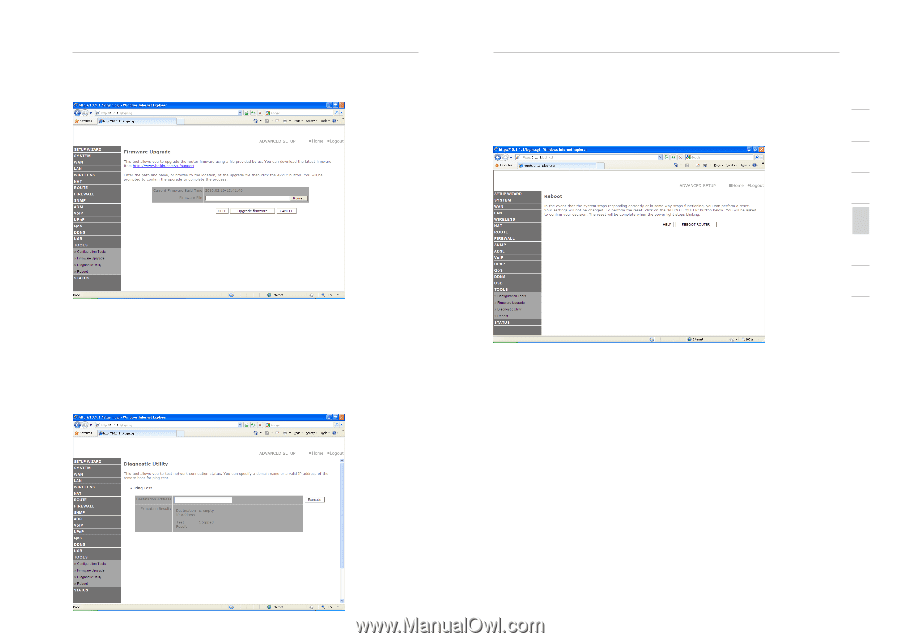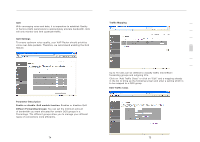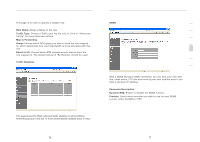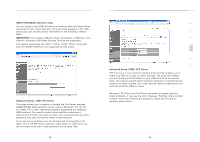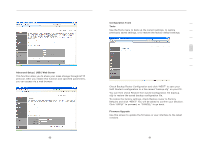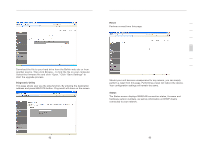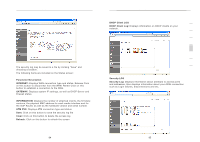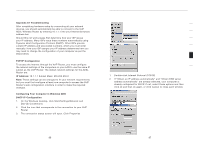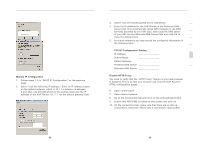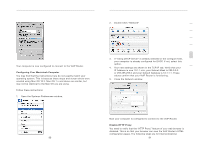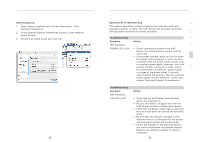Belkin F1PI210ENau User Guide - Page 43
Diagnostic Utility, Reset, Status
 |
View all Belkin F1PI210ENau manuals
Add to My Manuals
Save this manual to your list of manuals |
Page 43 highlights
section Advanced Setup Method Download the file to your hard drive from the Belkin web site or from another source. Then click Browse... to find the file on your computer. Select the firmware file and click "Open." Click "Save Settings" to start the upgrade process. Diagnostic Utility This page allows user use the ping function. By entering the destination address and press EXECUTE button. Ping result will show on the screen Advanced Setup Method 1 Reset Perform a reset from this page. 2 3 4 5 6 7 Should your unit become unresponsive for any reason, you can simply perform a reset from this page. Performing a reset will reboot the device. Your configuration settings will remain the same. Status The Status screen displays WAN/LAN connection status, firmware and hardware version numbers, as well as information on DHCP clients connected to your network. 82 83