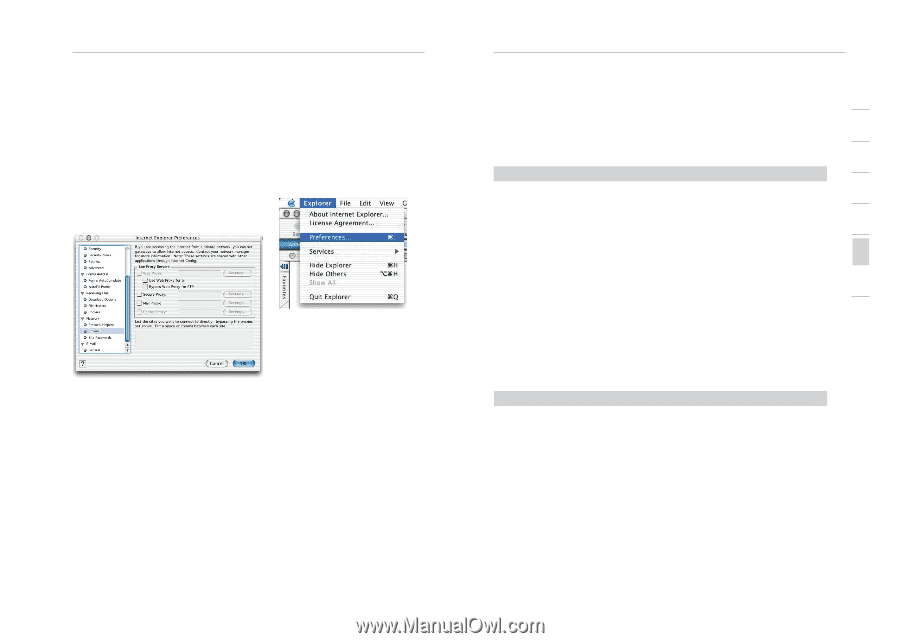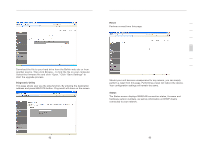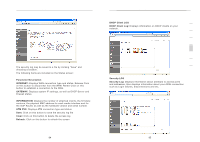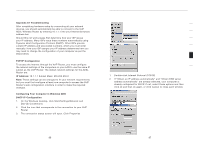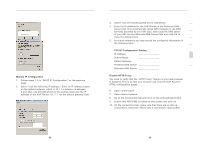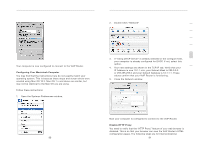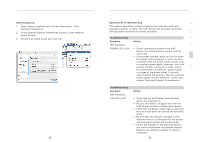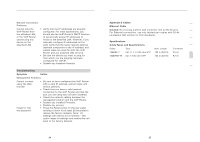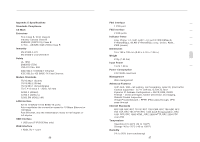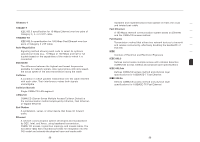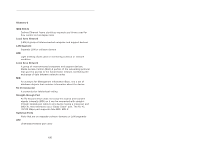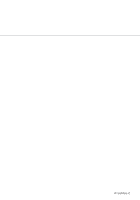Belkin F1PI210ENau User Guide - Page 48
Internet Explorer, Appendix A2 Troubleshooting, Troubleshooting, Symptom, Action
 |
View all Belkin F1PI210ENau manuals
Add to My Manuals
Save this manual to your list of manuals |
Page 48 highlights
Appendices Internet Explorer 1. Open Internet Explorer and click the Stop button. Click Explorer/Preferences. 2. In the Internet Explorer Preferences window, under Network, select Proxies. 3. Uncheck all check boxes and click OK. 92 Appendices Appendix A2 Troubleshooting 1 This section describes common problems you may encounter and possible solutions to them. The VoIP Router can be easily monitored 2 through panel indicators to identify problems. 3 Troubleshooting Symptom Action 4 LED Indicators 5 POWER LED is Off • Check connections between the VoIP Router, the external power supply, and the 6 wall outlet. • If the power indicator does not turn on when the power cord is plugged in, you may have 7 a problem with the power outlet, power cord, or external power supply. However, if the unit powers off after running for a while, check for loose power connections, power losses, or surges at the power outlet. If you still cannot isolate the problem, then the external power supply may be defective. In this case, contact Technical Support for assistance. Troubleshooting Symptom Action LED Indicators LAN LED is Off • • • • • Verify that the VoIP Router and attached device are powered on. Be sure the cable is plugged into both the VoIP Router and the corresponding device. Verify that the proper cable type is used and that its length does not exceed the specified limits. Be sure that the network interface on the attached device is configured for the proper communication speed and duplex mode. Check the adapter on the attached device and cable connections for possible defects. Replace any defective adapter or cable if necessary. 93 section