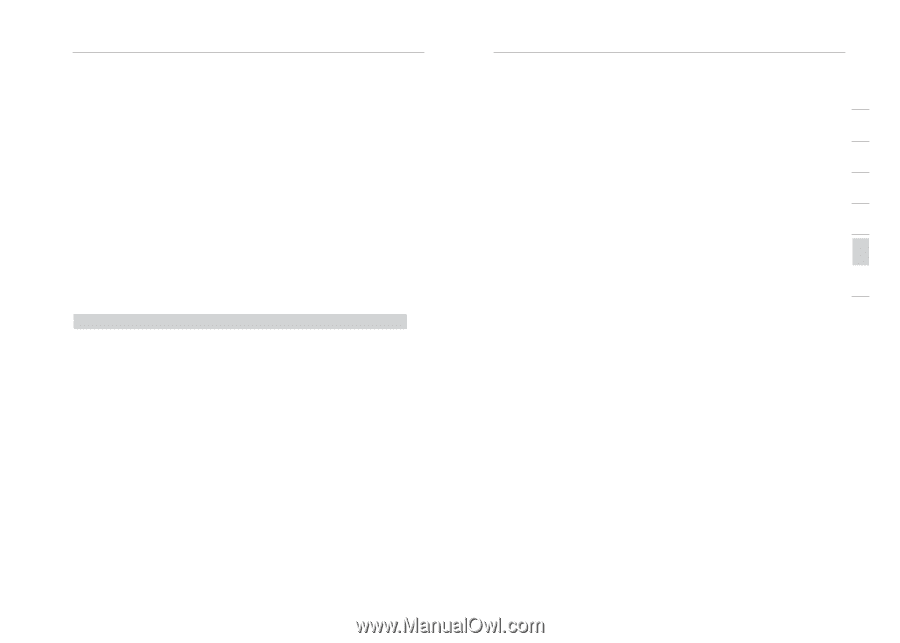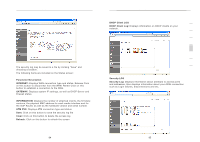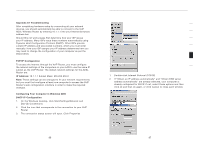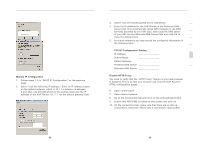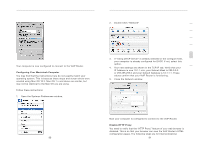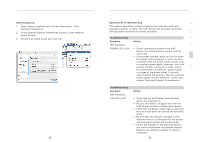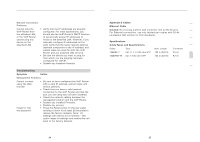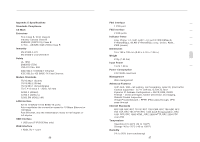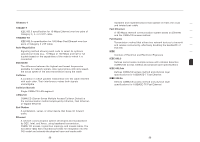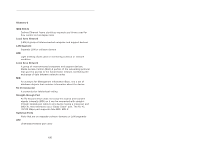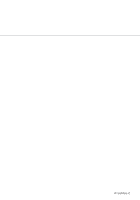Belkin F1PI210ENau User Guide - Page 49
Troubleshooting, Symptom, Action, Appendix B Cables, Ethernet Cable, Caution, Specifications, Cable
 |
View all Belkin F1PI210ENau manuals
Add to My Manuals
Save this manual to your list of manuals |
Page 49 highlights
Appendices Network Connection Problems Cannot ping the • Verify that the IP addresses are properly VoIP Router from configured. For most applications, you the attached LAN, should use the VoIP Router's DHCP function or the VoIP Router to dynamically assign IP addresses to cannot ping any hosts on the attached LAN. However, if you device on the manually configure IP addresses on the attached LAN LAN, verify that the same network address (network component of the IP address) and subnet mask are used for both the VoIP Router and any attached LAN devices. • Be sure the device you want to ping (or from which you are pinging) has been configured for TCP/IP. • Disable any installed Firewalls Troubleshooting Symptom Action Management Problems Cannot connect • Be sure to have configured the VoIP Router using the Web with a valid IP address, subnet mask, and browser default gateway. • Check that you have a valid network connection to the VoIP Router and that the port you are using has not been disabled. • Check the network cabling between the management station and the VoIP Router. • Disable any installed Firewalls. • Disable any proxies Forgot or lost • Press the Reset button on the rear panel the password (holding it down for at least 20 seconds) to restore the factory defaults. Note: All settings will need to be re-entered - this option wipes all settings and restore the unit back to the factory defaults. 94 Appendices Appendix B Cables 1 Ethernet Cable 2 Caution: Do not plug a phone jack connector into an RJ-45 port. For Ethernet connections, use only twisted-pair cables with RJ-45 connectors that conform to FCC standards. 3 Specifications 4 Cable Types and Specifications Cable Type Max. Length Connector 5 10BASE-T Cat. 3, 4, 5 100-ohm UTP 100 m (328 ft) RJ-45 100BASE-TX Cat. 5 100-ohm UTP 100 m (328 ft) RJ-45 6 7 95 section