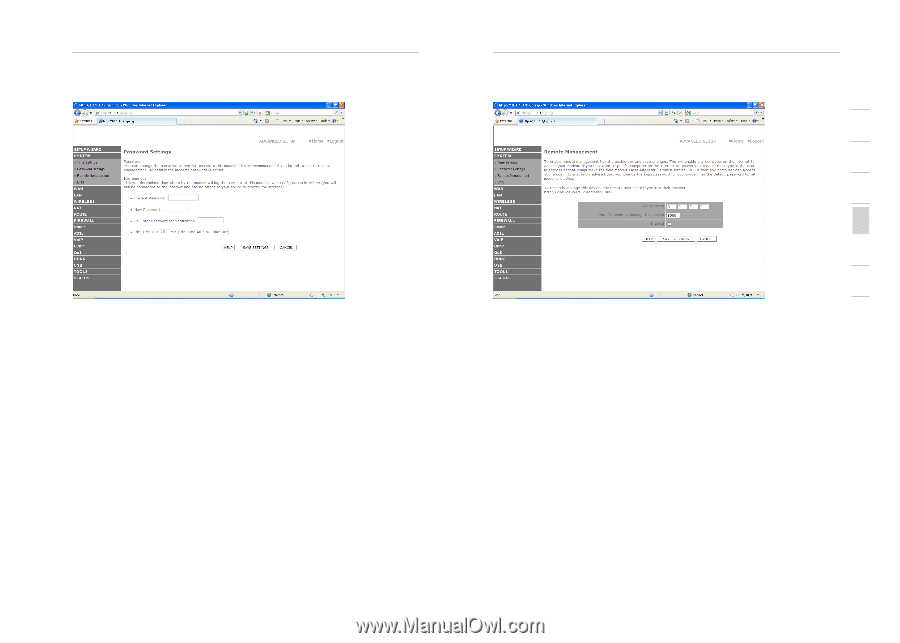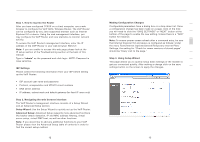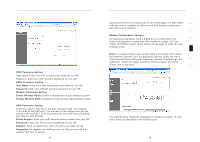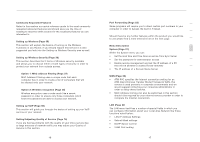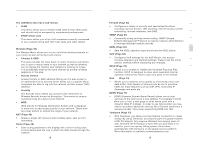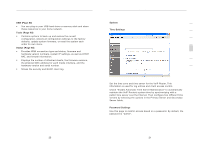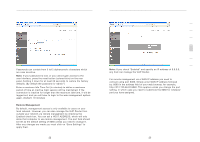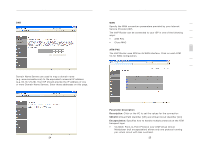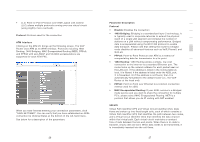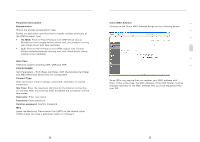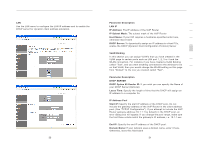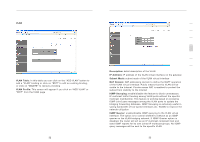Belkin F1PI210ENau User Guide - Page 13
Remote Management - ip address
 |
View all Belkin F1PI210ENau manuals
Add to My Manuals
Save this manual to your list of manuals |
Page 13 highlights
Advanced Setup Method Passwords can contain from 3 to12 alphanumeric characters which are case sensitive. Note: If your password is lost, or you cannot gain access to the user interface, press the reset button (colored blue) on the rear panel (holding it down for at least 20 seconds) to restore the factory defaults. (By default the password is "admin") Enter a maximum Idle Time Out (in minutes) to define a maximum period of time an inactive login session will be maintained. If the connection is inactive for longer than the maximum idle time, it will be logged out, and you will have to login to the web management system again. (Default: 10 minutes) Remote Management By default, management access is only available to users on your local network. However, you can also manage the VoIP Router from outside your network via remote management by checking the Enabled check box. You can set a HOST ADDRESS, which will only allow that computer to use remote management. The port field should be left as the default setting of 8080 unless you need to change it. After any changes are made you must click on "Save Settings" to apply them. 22 Advanced Setup Method 1 2 3 4 5 6 7 Note: If you check "Enabled" and specify an IP address of 0.0.0.0, any host can manage the VoIP Router. For remote management via a WAN IP address you need to connect using port 8080. Simply enter WAN IP address followed by :8080 in the address field of your web browser, for example, http://212.120.68.20:8080. This applies unless you change the port setting, in which case you need to substitute the 8080 for whatever port you have assigned. 23 section