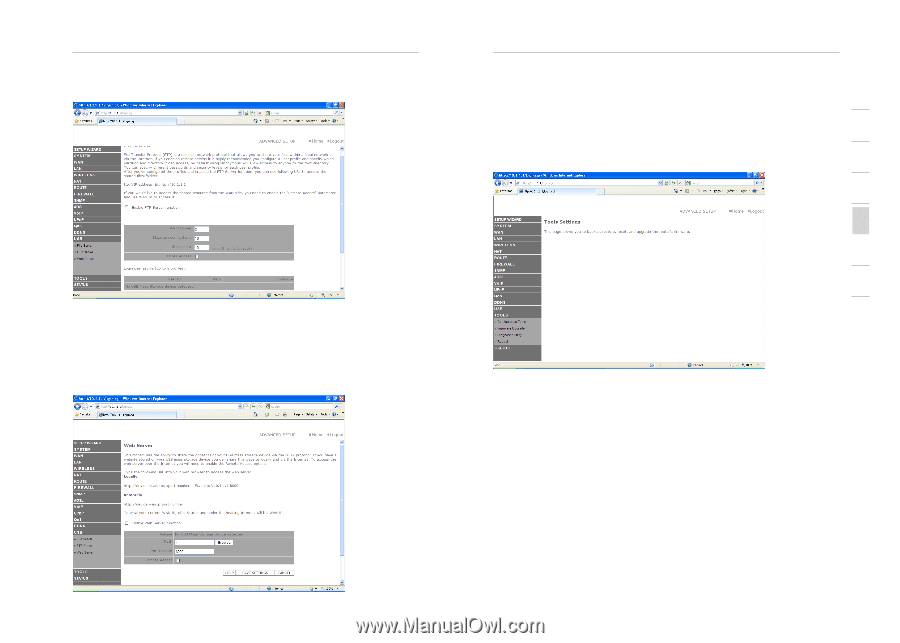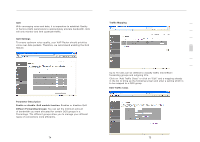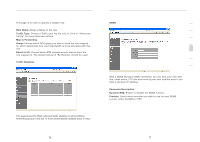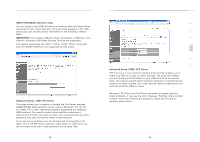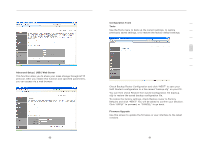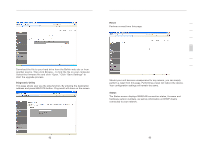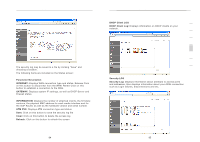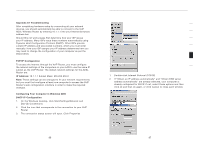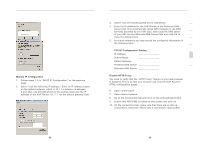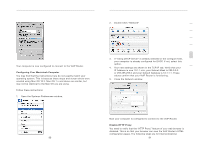Belkin F1PI210ENau User Guide - Page 42
Advanced Setup | USB | Web Server, Configuration Tools, Tools, Firmware Upgrade - firmware update
 |
View all Belkin F1PI210ENau manuals
Add to My Manuals
Save this manual to your list of manuals |
Page 42 highlights
Advanced Setup Method Advanced Setup | USB | Web Server This function allow you to share your mass storage through HTTP protocol. After you enable this function and specified parameters, you can access via a web browser. 80 Advanced Setup Method 1 Configuration Tools Tools 2 Use the Tools menu to back up the current settings, to restore previously saved settings, or to restore the factory default settings. 3 4 5 6 7 Check Backup Router Configuration and click "NEXT" to save your VoIP Router's configuration to a file named "backup.cfg" on your PC. You can then check Restore from saved Configuration file (backup. cfg) to restore the saved backup configuration file. To restore the factory settings, check Restore router to Factory Defaults and click "NEXT." You will be asked to confirm your decision. Click "APPLY" to proceed, or "CANCEL" to go back. Firmware Upgrade Use this screen to update the firmware or user interface to the latest versions. 81 section