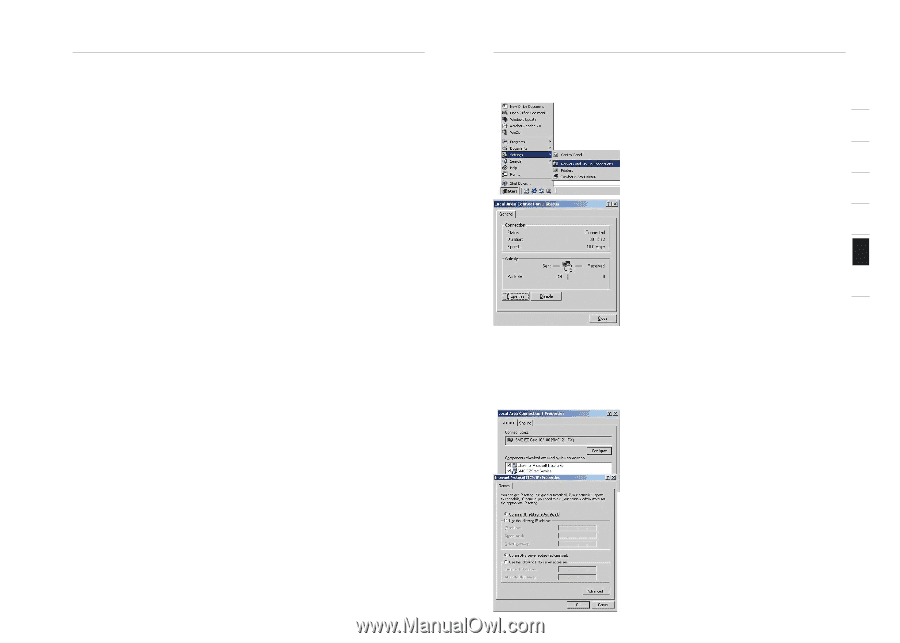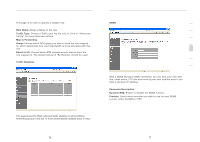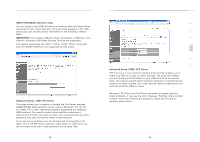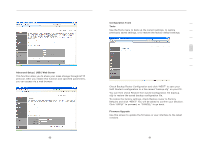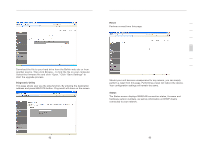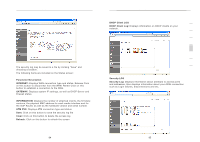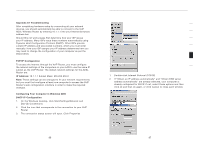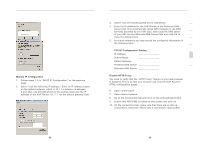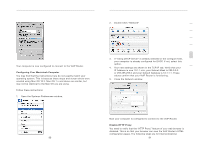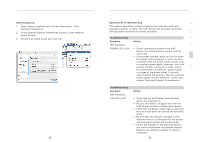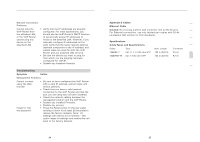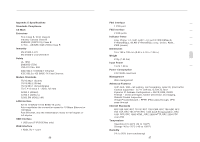Belkin F1PI210ENau User Guide - Page 45
Appendices
 |
View all Belkin F1PI210ENau manuals
Add to My Manuals
Save this manual to your list of manuals |
Page 45 highlights
section Appendices Appendix A1 Troubleshooting After completing hardware setup by connecting all your network devices, you should automatically be able to connect to the VoIP ADSL Wireless Router by entering 10.1.1.1 into your Internet browsers address bar. Should this not work please first determine how your ISP issues your IP address. Many ISPs issue these numbers automatically using Dynamic Host Configuration Protocol (DHCP). Other ISPs provide a static IP address and associated numbers, which you must enter manually. How your ISP assigns your IP address determines how you may need to change the configuration of your computer as per the steps below. TCP/IP Configuration To access the Internet through the VoIP Router, you must configure the network settings of the computers on your LAN to use the same IP subnet as the VoIP Router. The default network settings for the ADSL Router are: IP Address: 10.1.1.1 Subnet Mask: 255.255.255.0 Note: These settings can be changed to fit your network requirements, but you must first configure at least one computer to access the VoIP Router's web configuration interface in order to make the required changes. Configuring Your Computer in Windows 2000 DHCP IP Configuration 1. On the Windows desktop, click Start/Settings/Network and Dial-Up Connections 2. Click the icon that corresponds to the connection to your VoIP Router 3. The connection status screen will open. Click Properties Appendices 1 2 3 4 5 6 7 1. Double-click Internet Protocol (TCP/IP) 2. If "Obtain an IP address automatically" and "Obtain DNS server address automatically" are already selected, your computer is already configured for DHCP. If not, select these options and then click ok and then ok again, or click Cancel to close each window 86 87