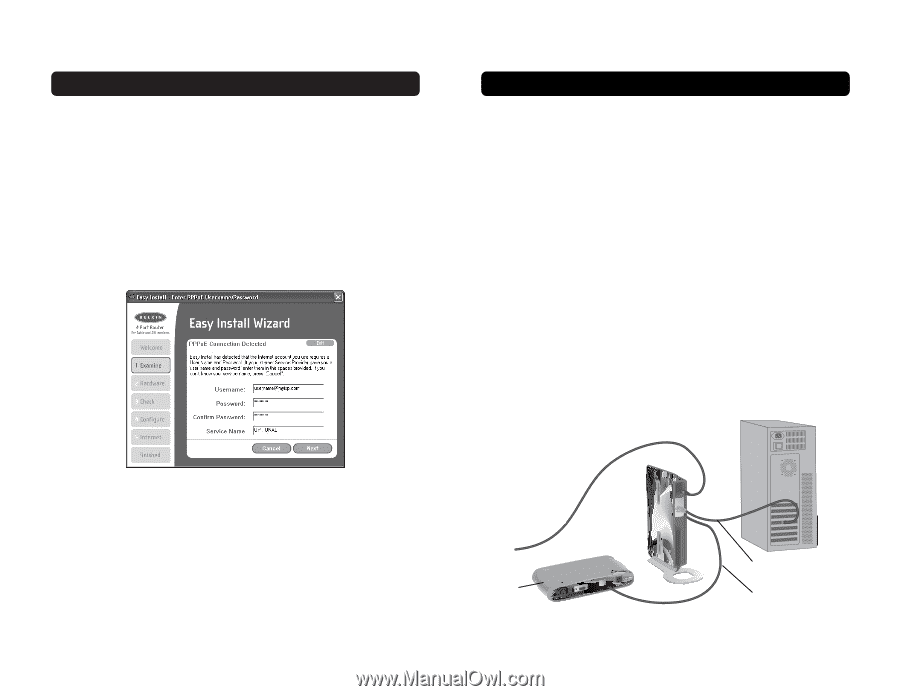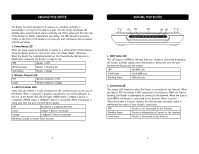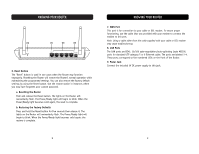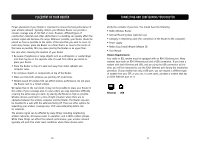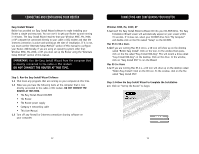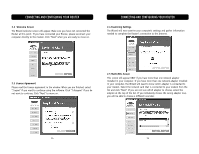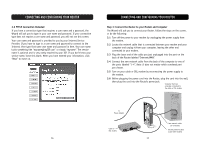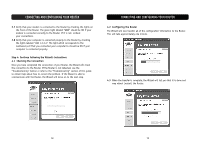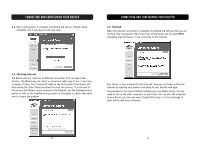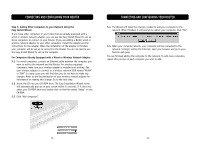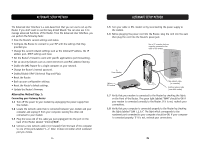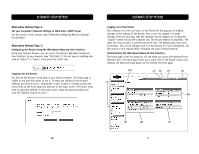Belkin F5D6231-4 User Manual - Page 10
PPPoE Connection Detected, Step 3: Connect the Router to your Modem and Computer - power adapter
 |
UPC - 722868442968
View all Belkin F5D6231-4 manuals
Add to My Manuals
Save this manual to your list of manuals |
Page 10 highlights
CONNECTING AND CONFIGURING YOUR ROUTER 2.6 PPPoE Connection Detected If you have a connection type that requires a user name and a password, the Wizard will ask you to type in your user name and password. If your connection type does not require a user name and password, you will not see this screen. Your user name and password is provided to you by your Internet Service Provider. If you have to type in a user name and password to connect to the Internet, then type that same user name and password in here. Your user name looks something like "[email protected]" or simply "myname". The service name is optional and is very rarely required by your ISP. If you don't know your service name, leave this blank. When you have entered your information, click "Next" to move on. CONNECTING AND CONFIGURING YOUR ROUTER Step 3: Connect the Router to your Modem and Computer The Wizard will ask you to connect your Router. Follow the steps on the screen, or do the following: 3.1 Turn off the power to your modem by unplugging the power supply from the modem. 3.2 Locate the network cable that is connected between your modem and your computer and unplug it from your computer, leaving the other end connected to your modem. 3.3 Plug the loose end of the cable you just unplugged into the port on the back of the Router labeled "Internet/WAN". 3.4 Connect the new network cable from the back of the computer to one of the ports labeled "1-4". Note: It does not matter which numbered port you choose. 3.5 Turn on your cable or DSL modem by reconnecting the power supply to the modem. 3.6 Before plugging the power cord into the Router, plug the cord into the wall, then plug the cord into the Router's power jack. Computer that was originally connected to the cable or DSL modem To Power Adapter Cable or DSL modem New network cable (to computer) Existing network cable (came with modem) 16 17