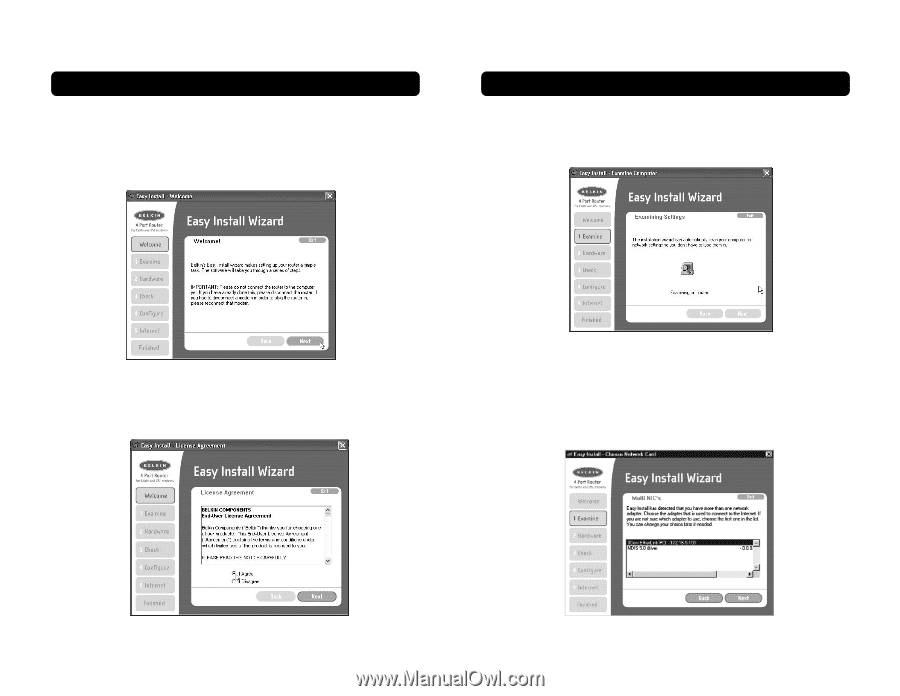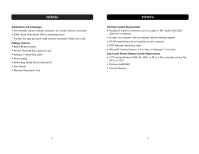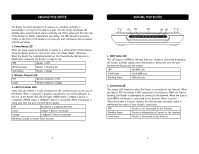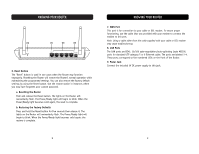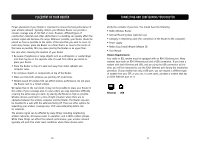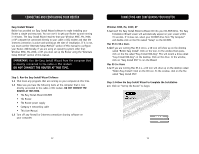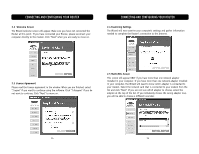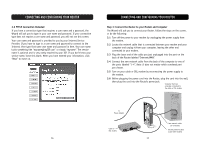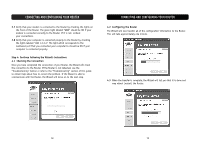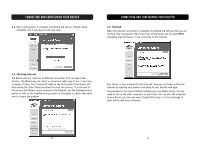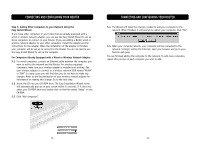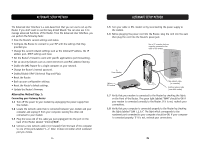Belkin F5D6231-4 User Manual - Page 9
Welcome Screen, 3 License Agreement, 4 Examining Settings, 5 Multi-NICs Screen - router
 |
UPC - 722868442968
View all Belkin F5D6231-4 manuals
Add to My Manuals
Save this manual to your list of manuals |
Page 9 highlights
CONNECTING AND CONFIGURING YOUR ROUTER 2.2 Welcome Screen The Wizard welcome screen will appear. Make sure you have not connected the Router at this point. If you have connected your Router, please reconnect your computer directly to the modem. Click "Next" when you are ready to move on. CONNECTING AND CONFIGURING YOUR ROUTER 2.4 Examining Settings The Wizard will now examine your computer's settings and gather information needed to complete the Router's connection to the Internet. 2.3 License Agreement Please read the license agreement in the window. When you are finished, select "I agree" if you want to continue using the software. Click "I disagree" if you do not want to continue. Click "Next" to move on. 2.5 Multi-NICs Screen This screen will appear ONLY if you have more than one network adapter installed in your computer. If you have more than one network adapter installed in your computer, the Wizard will need to know which adapter is connected to your modem. Select the network card that is connected to your modem from the list and click "Next". If you are not sure which adapter to choose, select the adapter at the top of the list. If you mistakenly choose the wrong adapter now, you will be able to choose a different one later. 14 15