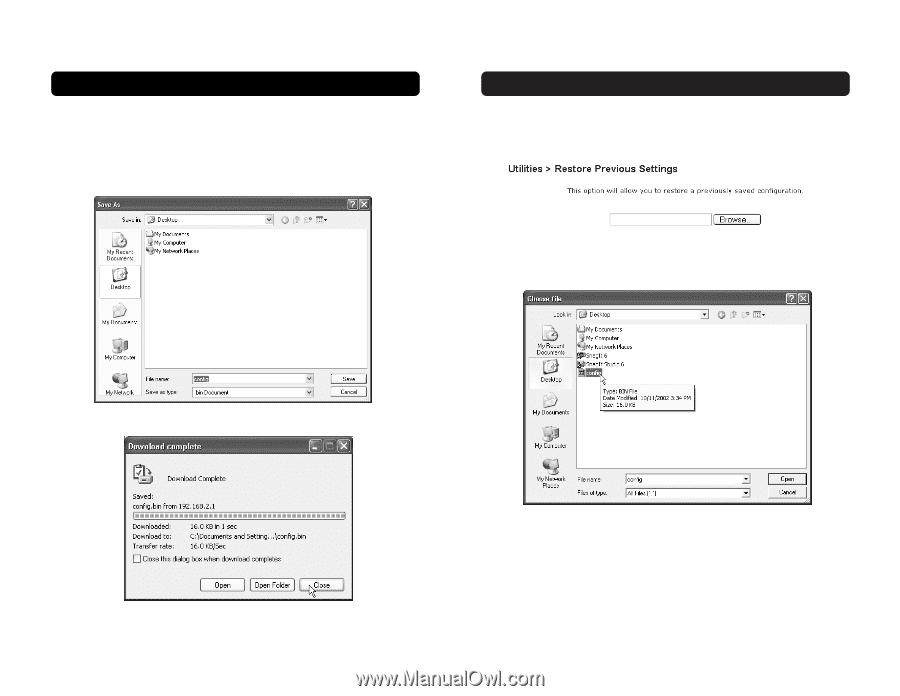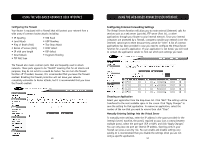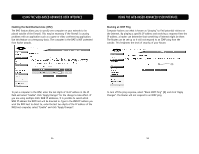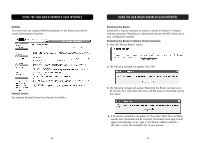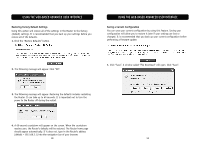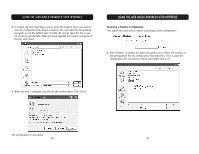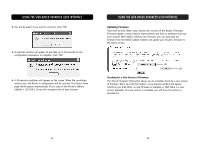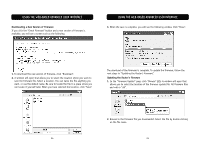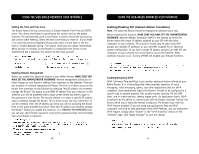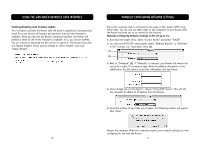Belkin F5D6231-4 User Manual - Page 32
Restoring a Previous Configuration
 |
UPC - 722868442968
View all Belkin F5D6231-4 manuals
Add to My Manuals
Save this manual to your list of manuals |
Page 32 highlights
USING THE WEB-BASED ADVANCED USER INTERFACE 2. A window will open that allows you to select the location where you want to save the configuration file. Select a location. You can name the file anything you want, or use the default name "Config". Be sure to name the file so you can locate it yourself later. When you have selected the location and name of the file, click "Save". USING THE WEB-BASED ADVANCED USER INTERFACE Restoring a Previous Configuration This option will allow you to restore a previously saved configuration. 1. Click "Browse". A window will open that allows you to select the location of the configuration file. All configuration files end with a ".bin". Locate the configuration file you want to restore and double-click on it. 3. When the save is complete, you will see the window below. Click "Close". The configuration is now saved. 60 61