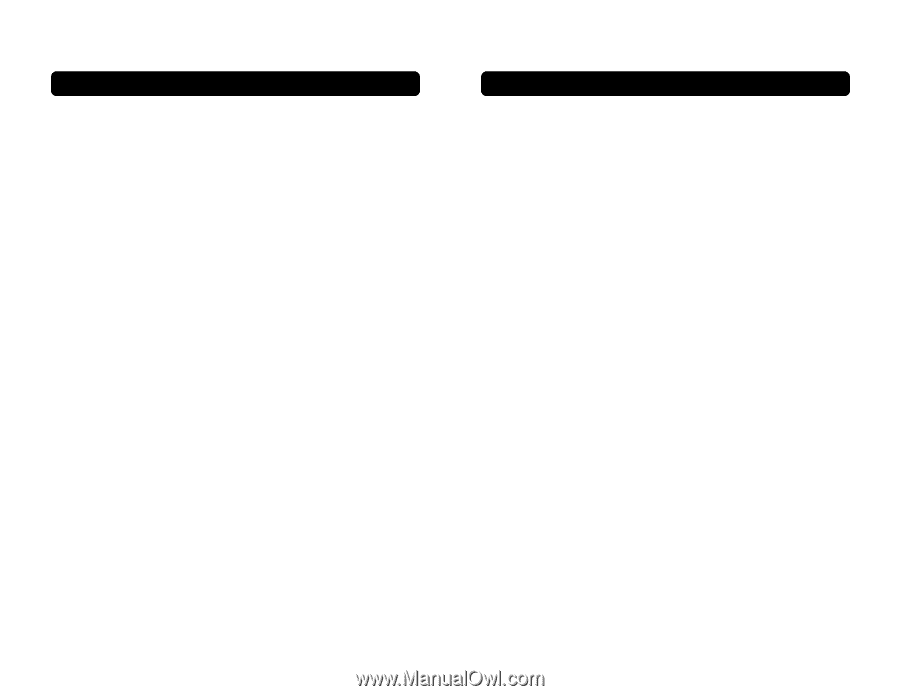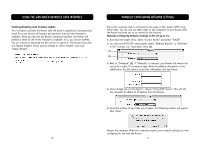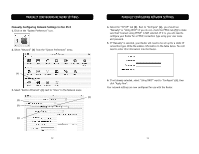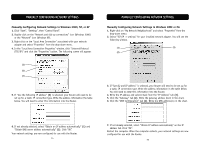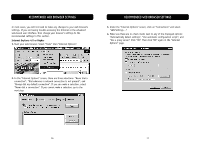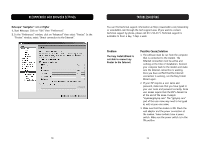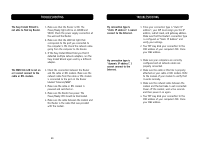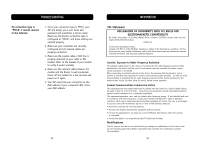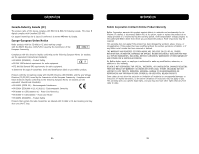Belkin F5D6231-4 User Manual - Page 42
Troubleshooting
 |
UPC - 722868442968
View all Belkin F5D6231-4 manuals
Add to My Manuals
Save this manual to your list of manuals |
Page 42 highlights
TROUBLESHOOTING The Easy Install Wizard is not able to find my Router. 1. Make sure that the Router is ON. The Power/Ready light will be on GREEN and SOLID. Check the power supply connection at the wall and the Router. 2. Make sure that the LAN link light that corresponds to the port you connected to the computer is ON. Check the network cable going from the computer to the Router. 3. If the Easy Install Wizard told you that it detected multiple network adapters, run the Easy Install Wizard again and try a different adapter. The WAN link LED is not on or I cannot connect to the cable or DSL modem. 1. Check the connection between the Router and the cable or DSL modem. Make sure the network cable from the cable or DSL modem is connected to the port on the Router labeled "Internet/WAN". 2. Make sure the cable or DSL modem is powered and switched on. 3. Make sure the Router has power. The Power/Ready LED should be illuminated. 4. Make sure the cable between the modem and the Router is the cable that was provided with the modem. TROUBLESHOOTING My connection type is "static IP address". I cannot connect to the Internet. 1. Since your connection type is "static IP address", your ISP must assign you the IP address, subnet mask, and gateway address. Make sure that the Router's connection type is configured as "Static IP Address" and verify your settings. 2. Your ISP may bind your connection to the MAC address of your computer's NIC. Clone your MAC address. My connection type is "dynamic IP address". I cannot connect to the Internet. 1. Make sure your computers are correctly configured and all network cables are properly connected. 2. Make sure the cable or DSL line is properly attached on your cable or DSL modem. Refer to the manual of your modem to verify that it works normally. 3. Make sure the network cable between the modem and the barricade is well connected. Power off the modem; wait a few seconds and then power it on again. 4. Your ISP may bind your connection to the MAC address of your computer's NIC. Clone your MAC address. 80 81