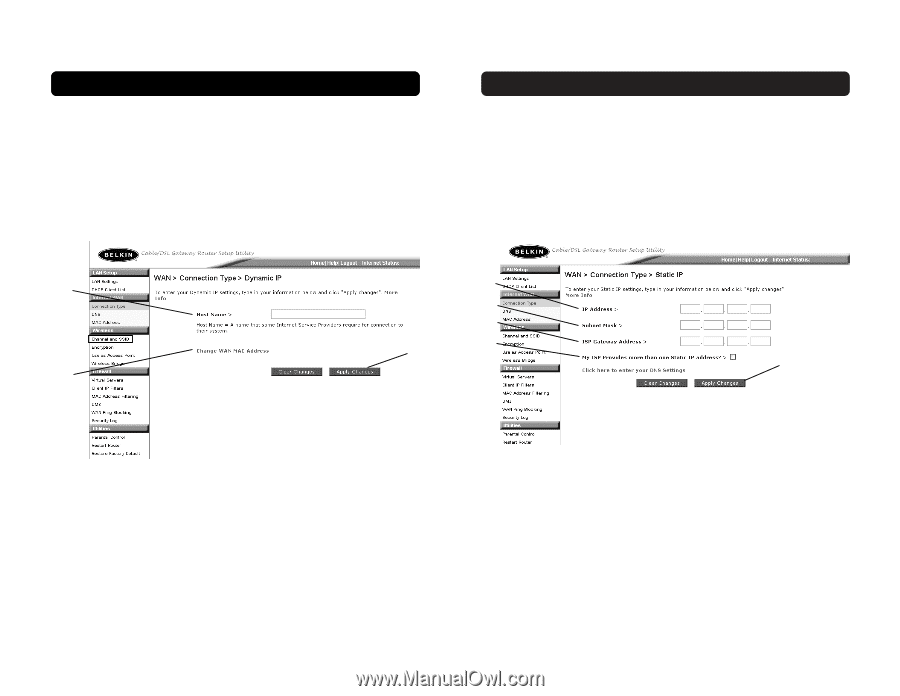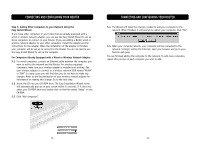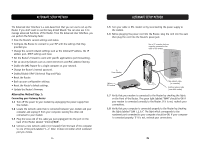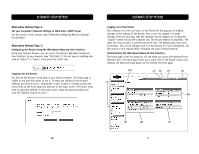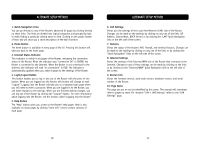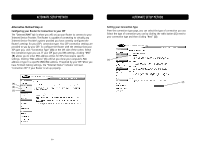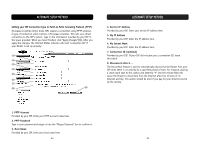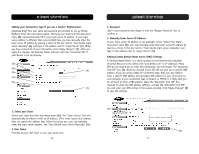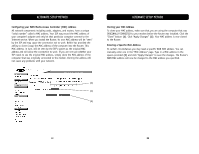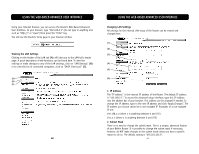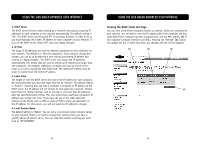Belkin F5D6231-4 User Manual - Page 18
My ISP Provides More Than One Static IP Address
 |
UPC - 722868442968
View all Belkin F5D6231-4 manuals
Add to My Manuals
Save this manual to your list of manuals |
Page 18 highlights
ALTERNATE SETUP METHOD Setting your ISP Connection Type to Dynamic IP A dynamic connection type is the most common connection type found with cable modems. Setting the connection type to "dynamic" in many cases is enough to complete the connection to your ISP. Some dynamic connection types may require a host name. You can enter your host name in the space provided if you were assigned one. Your host name is assigned by your ISP. Some dynamic connections may require that you clone the MAC address of the PC that was originally connected to the modem. (1) (3) (2) ALTERNATE SETUP METHOD Setting your ISP Connection Type to Static IP A static IP address connection type is less common than other connection types. If your ISP uses static IP addressing, you will need your IP address, subnet mask, and ISP gateway address. This information is available from your ISP or on the paperwork that your ISP left with you. Type in your information, then click "Apply Changes" (5). After you apply the changes, the Internet Status indicator will read "connection OK" if your Router is set up properly. (1) (2) (3) (4) (5) 1. Host Name This space is provided to enter a host name that needs to be visible to your ISP. Enter your host name here and click "Apply Changes" (3). If your ISP did not assign you a host name, or you are not sure, leave this blank. 2. Change WAN MAC Address If your ISP requires a specific MAC address to connect to the service, you can enter a specific MAC address or clone the current computer's MAC address through this link. 32 1. IP Address Provided by your ISP. Enter your IP address here. 2. Subnet Mask Provided by your ISP. Enter your subnet mask here. 3. ISP Gateway Address Provided by your ISP. Enter the ISP gateway address here. 4. My ISP Provides More Than One Static IP Address If your ISP assigns you more than one static IP address, your Router is capable of handling up to five static WAN IP addresses. Select "My ISP provides more than one static IP address" and enter your additional addresses. 33