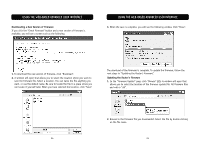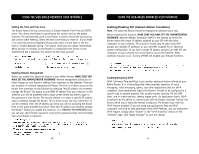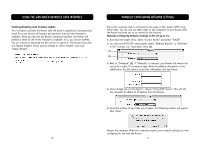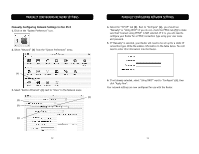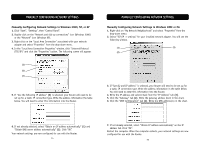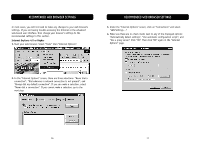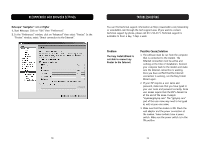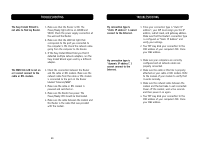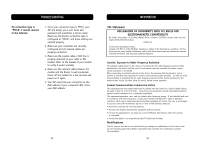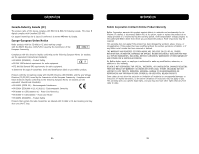Belkin F5D6231-4 User Manual - Page 39
Manually Configuring Network Settings in Windows 98SE or Me, Manually Configuring Network Settings - install
 |
UPC - 722868442968
View all Belkin F5D6231-4 manuals
Add to My Manuals
Save this manual to your list of manuals |
Page 39 highlights
MANUALLY CONFIGURING NETWORK SETTINGS Manually Configuring Network Settings in Windows 2000, NT, or XP 1. Click "Start", "Settings", then "Control Panel". 2. Double-click on the "Network and dial-up connections" icon (Windows 2000) or the "Network" icon (Windows XP). 3. Right-click on the "Local Area Connection" associated with your network adapter and select "Properties" from the drop-down menu. 4. In the "Local Area Connection Properties" window, click "Internet Protocol (TCP/IP)" and click the "Properties" button. The following screen will appear: (1) (2) (3) 5. If "Use the following IP address" (2) is selected, your Router will need to be set up for a static IP connection type. Write the address information the table below. You will need to enter this information into the Router. MANUALLY CONFIGURING NETWORK SETTINGS Manually Configuring Network Settings in Windows 98SE or Me 1. Right-click on "My Network Neighborhood" and select "Properties" from the drop-down menu. 2. Select "TCP/IP -> settings" for your installed network adapter. You will see the following window. (1) (3) (2) 3. If "Specify and IP address" is selected, your Router will need to be set up for a static IP connection type. Write the address information in the table below. You will need to enter this information into the Router. 4. Write the IP address and subnet mask from the "IP Address" tab (3). 5. Click the "Gateway" tab (2). Write the gateway address down in the chart. 6. Click the "DNS Configuration" tab (1). Write the DNS address(es) in the chart. 6. If not already selected, select "Obtain an IP address automatically" (1) and "Obtain DNS server address automatically" (3). Click "OK". Your network settings are now configured for use with the Router. 74 7. If not already selected, select "Obtain IP address automatically" on the IP address tab. Click "OK". Restart the computer. When the computer restarts, your network settings are now configured for use with the Router. 75