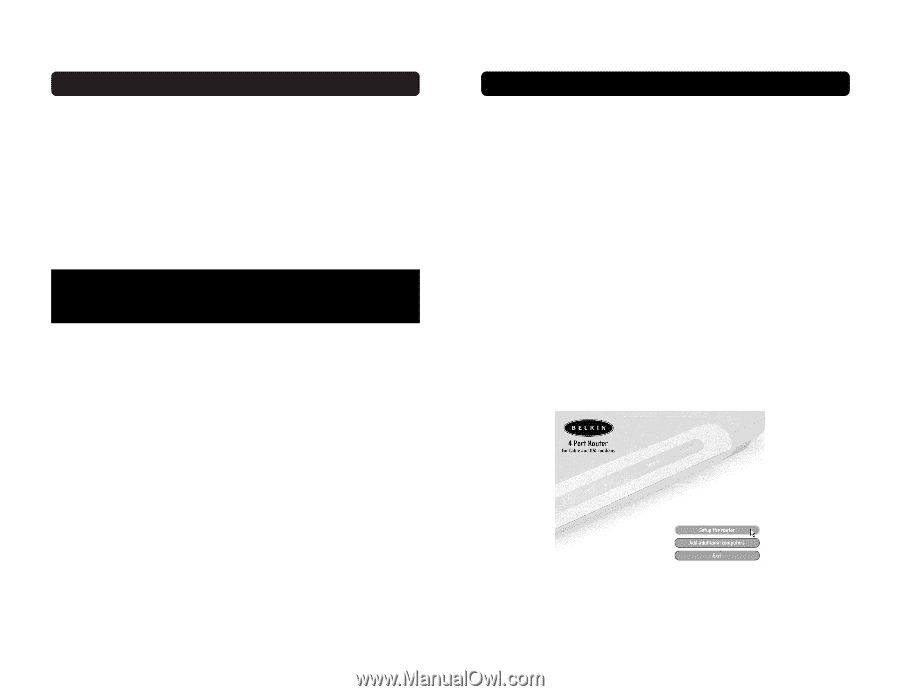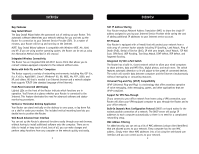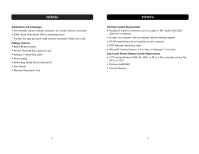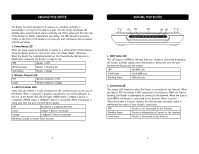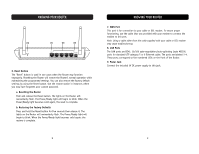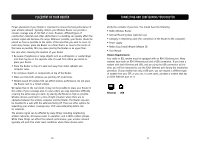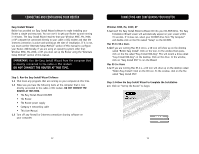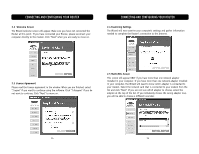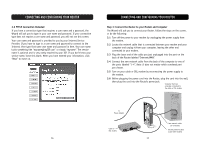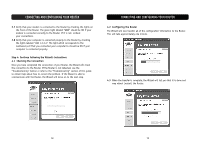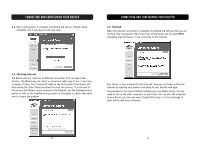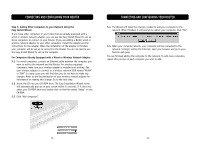Belkin F5D6231-4 User Manual - Page 8
Connecting And Configuring Your Router - setup software
 |
UPC - 722868442968
View all Belkin F5D6231-4 manuals
Add to My Manuals
Save this manual to your list of manuals |
Page 8 highlights
CONNECTING AND CONFIGURING YOUR ROUTER Easy Install Wizard Belkin has provided our Easy Install Wizard software to make installing your Router a simple and easy task. You can use it to get your Router up and running in minutes. The Easy Install Wizard requires that your Windows 98SE, Me, 2000, or XP computer be connected directly to your cable or DSL modem and that the Internet connection is active and working at the time of installation. If it is not, you must use the "Alternate Setup Method" section of this manual to configure your Router. Additionally, if you are using an operating system other than Windows 98SE, Me, 2000, or XP, you must set up the Router using the "Alternate Setup Method" section of this manual. IMPORTANT: Run the Easy Install Wizard from the computer that is directly connected to the cable or DSL modem. DO NOT CONNECT THE ROUTER AT THIS TIME. Step 1: Run the Easy Install Wizard Software 1.1 Shut down any programs that are running on your computer at this time. 1.2 Make sure you have the following items at the computer that is now directly connected to the cable or DSL modem. DO NOT CONNECT THE ROUTER AT THIS TIME. • The Easy Install Wizard CD-ROM • The Router • The Router power supply • Category 5 networking cable • This User Manual 1.3 Turn off any firewall or Internet connection sharing software on your computer. CONNECTING AND CONFIGURING YOUR ROUTER Windows 98SE, Me, 2000, XP 1.4a Insert the Easy Install Wizard software CD into your CD-ROM Drive. The Easy Installation Wizard screen will automatically appear on your screen within 15 seconds. If it does not, select your CD-ROM drive from "My Computer" and double-click on the file named "Setup" on the CD-ROM. Mac OS X v10.x Users 1.4b If you are running Mac OS X v10.x, a CD icon will show up on the desktop called "Belkin Easy Install". Click on the icon. In the window that opens, click on the file called "Easy Install OSX.dmg". This will mount a drive called "Easy Install OSX.dmg" on the desktop. Click on the drive. In the window, click on "Easy Install OSX" to run the Wizard. Mac OS 9.x Users 1.4c If you are running Mac OS 9.x, a CD icon will show up on the desktop called "Belkin Easy Install". Click on the CD icon. In the window, click on the file called "Easy Install OS9". Step 2: Follow the Easy Install Wizard to Complete the Installation 2.1 Click on "Set Up the Router" to begin. 12 13