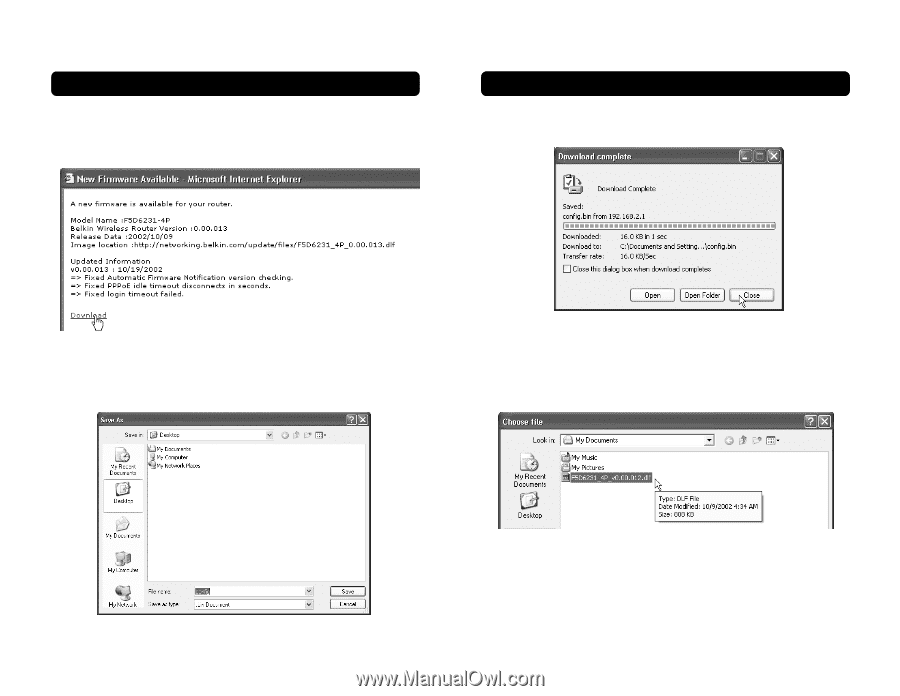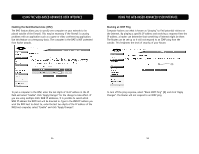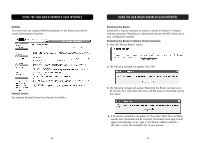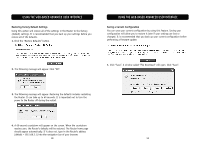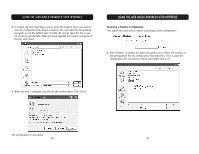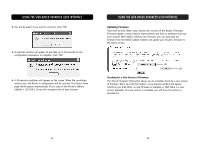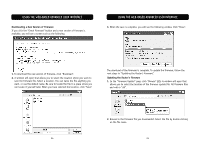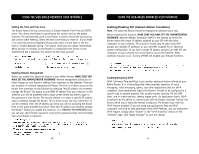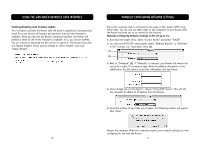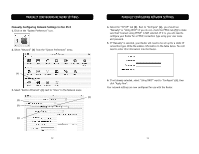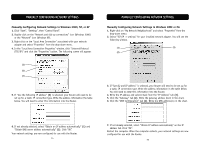Belkin F5D6231-4 User Manual - Page 34
Updating the Router's Firmware, Downloading a New Version of Firmware - firmware update
 |
UPC - 722868442968
View all Belkin F5D6231-4 manuals
Add to My Manuals
Save this manual to your list of manuals |
Page 34 highlights
USING THE WEB-BASED ADVANCED USER INTERFACE Downloading a New Version of Firmware If you click the "Check Firmware" button and a new version of firmware is available, you will see a screen such as the following. USING THE WEB-BASED ADVANCED USER INTERFACE 3. When the save is complete, you will see the following window. Click "Close". 1. To download the new version of firmware, click "Download". 2. A window will open that allows you to select the location where you want to save the firmware file. Select a location. You can name the file anything you want, or use the default name. Be sure to locate the file in a place where you can locate it yourself later. When you have selected the location, click "Save". The download of the firmware is complete. To update the firmware, follow the next steps in "Updating the Router's Firmware". Updating the Router's Firmware 1. In the "Firmware Update" page, click "Browse" (2). A window will open that allows you to select the location of the firmware update file. All firmware files end with a ".dlf". 2. Browse to the firmware file you downloaded. Select the file by double-clicking on the file name. 64 65