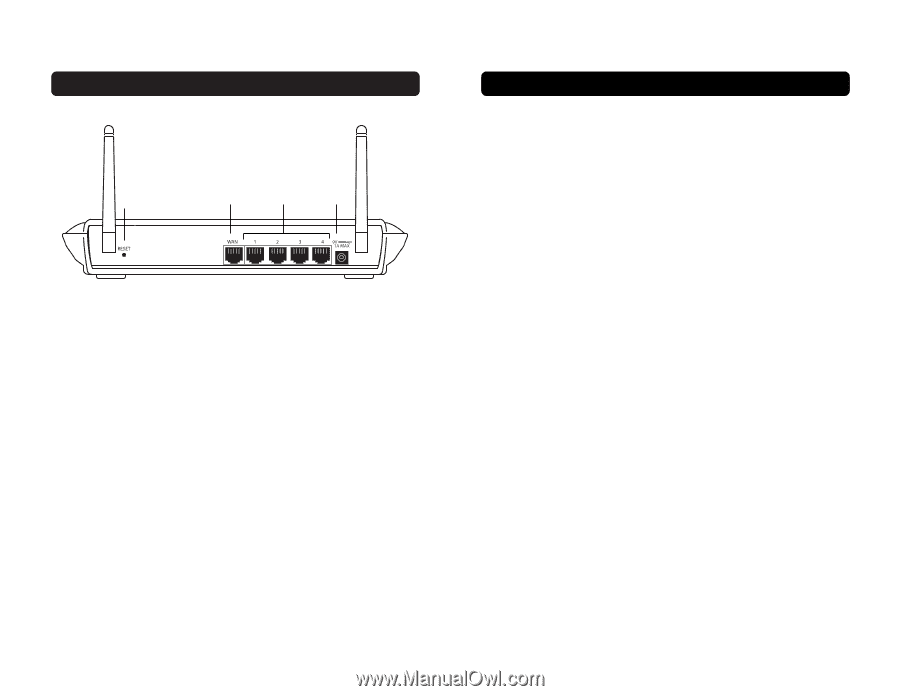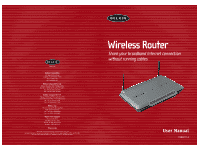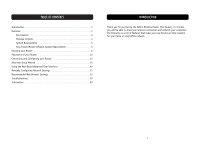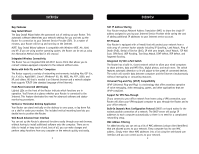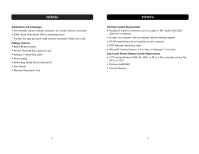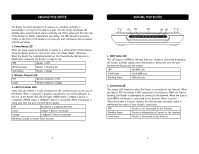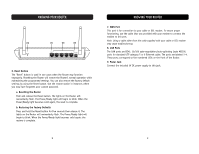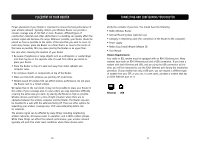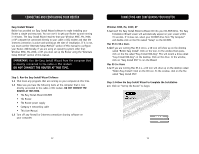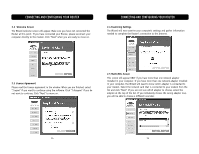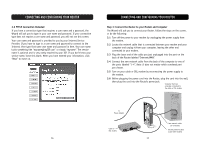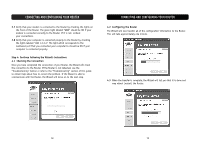Belkin F5D6231-4 User Manual - Page 6
Reset Button, a. Resetting the Router, b. Restoring the Factory Defaults, WAN Port, LAN Ports, Power
 |
UPC - 722868442968
View all Belkin F5D6231-4 manuals
Add to My Manuals
Save this manual to your list of manuals |
Page 6 highlights
KNOWING YOUR ROUTER (6) (7) (8) (9) 6. Reset Button The "Reset" button is used in rare cases when the Router may function improperly. Resetting the Router will restore the Router's normal operation while maintaining the programmed settings. You can also restore the factory default settings by using the Reset button. Use the restore option in instances where you may have forgotten your custom password. a. Resetting the Router Push and release the Reset button. The lights on the Router will momentarily flash. The Power/Ready light will begin to blink. When the Power/Ready light becomes solid again, the reset is complete. b. Restoring the Factory Defaults Press and hold the Reset button for five seconds then release it. The lights on the Router will momentarily flash. The Power/Ready light will begin to blink. When the Power/Ready light becomes solid again, the restore is complete. KNOWING YOUR ROUTER 7. WAN Port This port is for connection to your cable or DSL modem. To ensure proper functioning, use the cable that was provided with your modem to connect the modem to this port. Note: Using a cable other than the cable supplied with your cable or DSL modem may cause malfunctioning. 8. LAN Ports The LAN ports are RJ45, 10/100 auto-negotiation/auto-uplinking (auto MDI-X) ports for standard UTP category 5 or 6 Ethernet cable. The ports are labeled 1-4. These ports correspond to the numbered LEDs on the front of the Router. 9. Power Jack Connect the included 5V DC power supply to this jack. 8 9