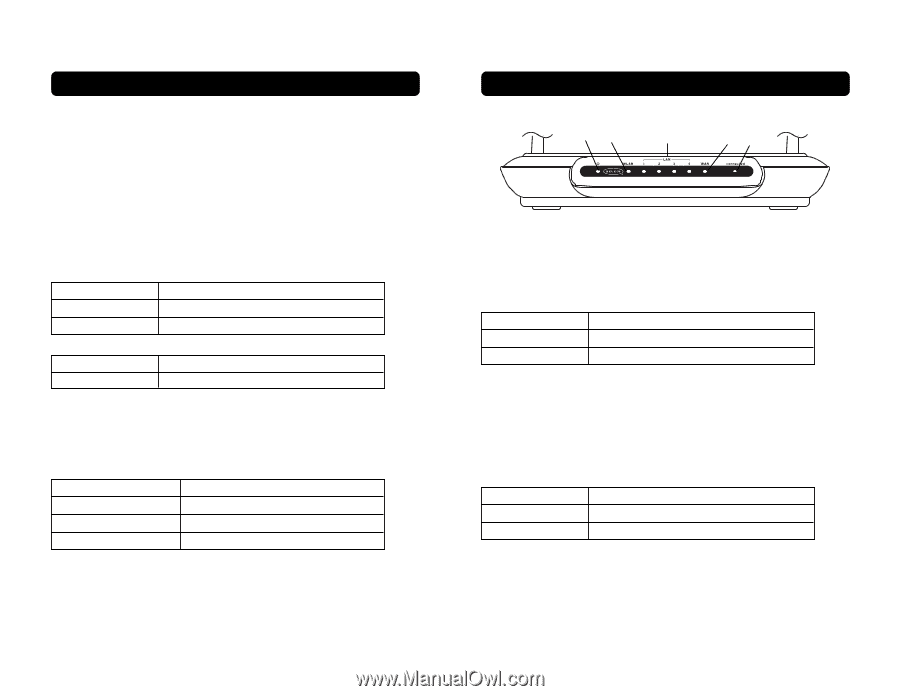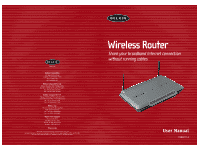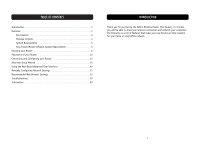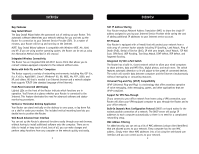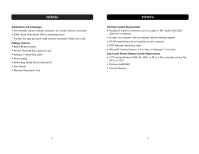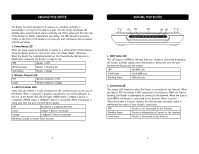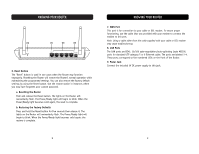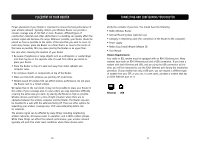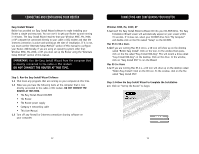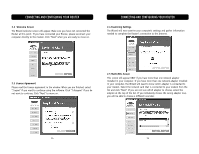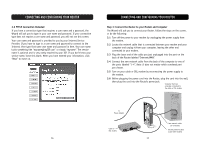Belkin F5D6231-4 User Manual - Page 5
Knowing Your Router
 |
UPC - 722868442968
View all Belkin F5D6231-4 manuals
Add to My Manuals
Save this manual to your list of manuals |
Page 5 highlights
KNOWING YOUR ROUTER The Router has been designed to be placed on a desktop vertically or horizontally, or it may be mounted to a wall. The slim design minimizes the desktop space required when placed vertically. All of the cables exit from the rear of the Router for better organization and utility. The LED indicators are easily visible on the front of the Router to provide you with information about network activity and status. 1. Power/Ready LED When you apply power to the Router or restart it, a short period of time elapses while the Router boots up. During this time, the "Power/Ready" LED blinks. When the Router has completely booted up, the Power/Ready LED becomes a SOLID light, indicating the Router is ready for use. OFF Router is OFF Blinking Green Router is Booting Up Solid Green Router is Ready 2. Wireless Network LED OFF Wireless Network is OFF Green Wireless Network is Ready 3. LAN Port-Status LEDs These LEDs are labeled 1-4 and correspond to the numbered ports on the rear of the Router. When a computer is properly connected to one of the LAN ports on the rear of the Router, the LED will light. GREEN means a 10Base-T device is connected, AMBER means a 100Base-T device is connected. When information is being sent over the port, the LED blinks rapidly. OFF No Device is Linked to the Port Green 10Base-T Device Connected Orange 100Base-Tx Device Connected Blinking (Orange or Green) Port Activity KNOWING YOUR ROUTER (1) (2) (3) (4) (5) 4. WAN Status LED This LED lights in GREEN to indicate that your modem is connected properly to the Router. It blinks rapidly when information is being sent over the port between the Router and the modem. OFF No WAN Link Solid Green Good WAN Link Blinking Green WAN Activity 5. Connected LED This unique LED shows you when the Router is connected to the Internet. When the light is OFF, the Router is NOT connected to the Internet. When the light is blinking, the Router is attempting to connect to the Internet. When the light is solid GREEN, the Router is connected to the Internet. When using the "Disconnect after x minutes" feature, this LED becomes extremely useful in monitoring the status of your Router's connection. OFF Router is not Connected to the Internet Blinking Green Router is Attempting to Connect to the Internet Solid Green Router is Connected to the Internet 6 7