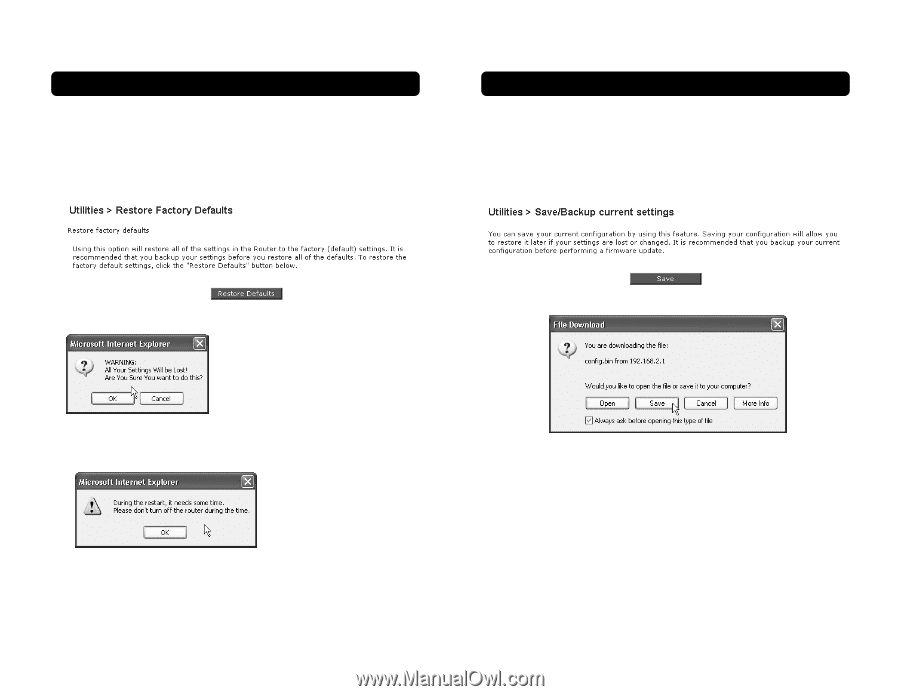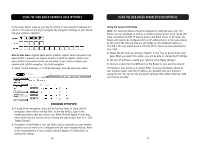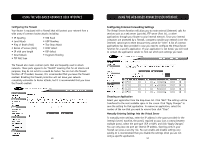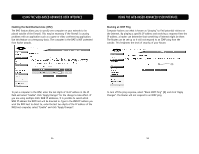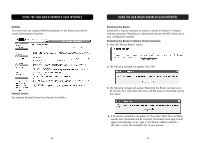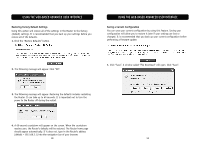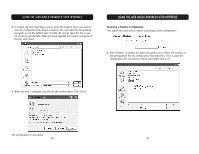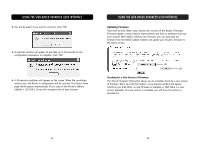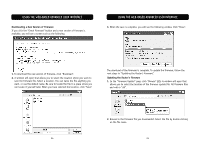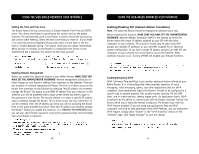Belkin F5D6231-4 User Manual - Page 31
Saving a Current Configuration, Restoring Factory Default Settings - firmware
 |
UPC - 722868442968
View all Belkin F5D6231-4 manuals
Add to My Manuals
Save this manual to your list of manuals |
Page 31 highlights
USING THE WEB-BASED ADVANCED USER INTERFACE Restoring Factory Default Settings Using this option will restore all of the settings in the Router to the factory (default) settings. It is recommended that you back up your settings before you restore all of the defaults. 1. Click the "Restore Defaults" button. USING THE WEB-BASED ADVANCED USER INTERFACE Saving a Current Configuration You can save your current configuration by using this feature. Saving your configuration will allow you to restore it later if your settings are lost or changed. It is recommended that you back up your current configuration before performing a firmware update. 2. The following message will appear. Click "OK". 1. Click "Save". A window called "File Download" will open. Click "Save". 3. The following message will appear. Restoring the defaults includes restarting the Router. It can take up to 60 seconds. It is important not to turn the power to the Router off during the restart. 4. A 60-second countdown will appear on the screen. When the countdown reaches zero, the Router's defaults will be restored. The Router home page should appear automatically. If it does not, type in the Router's address (default = 192.168.2.1) into the navigation bar of your browser. 58 59