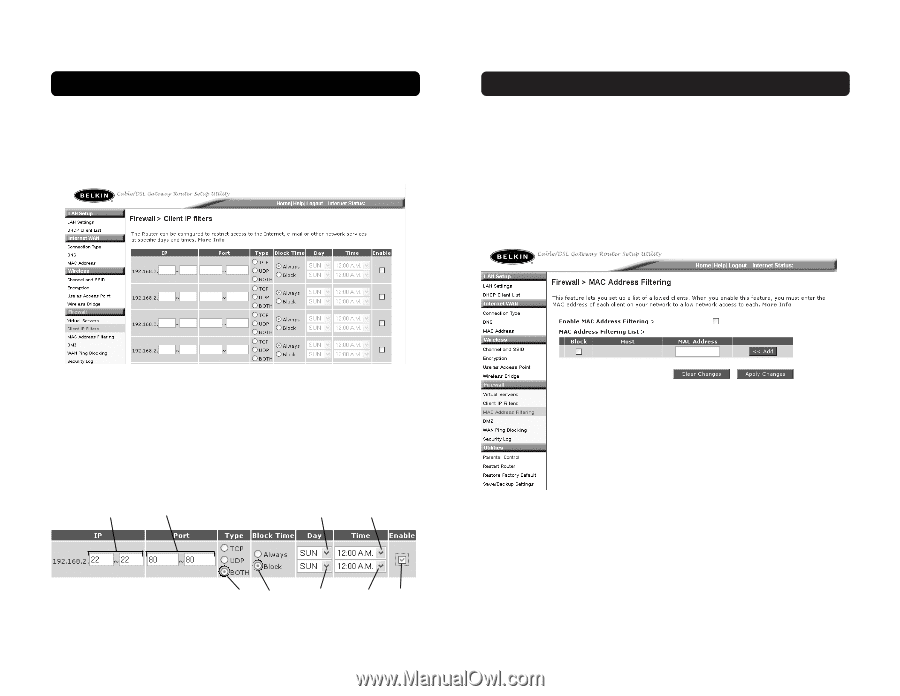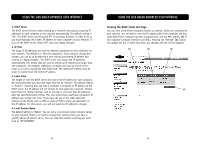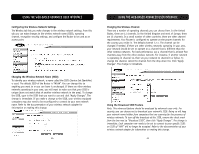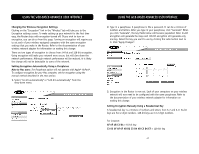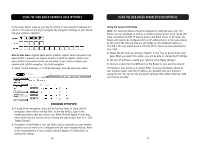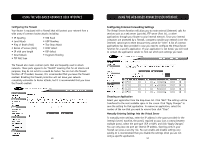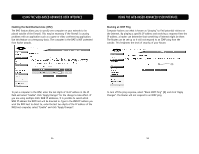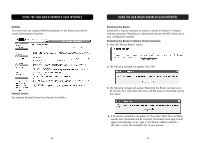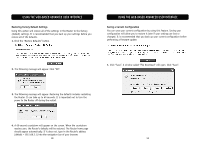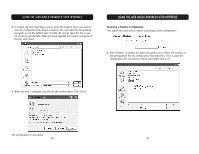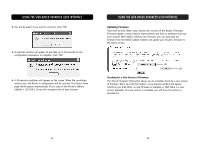Belkin F5D6231-4 User Manual - Page 28
Setting Client IP Filters, Setting MAC Address Filtering
 |
UPC - 722868442968
View all Belkin F5D6231-4 manuals
Add to My Manuals
Save this manual to your list of manuals |
Page 28 highlights
USING THE WEB-BASED ADVANCED USER INTERFACE Setting Client IP Filters The Router can be configured to restrict access to the Internet, e-mail, or other network services at specific days and times. Restriction can be set for a single computer, a range of computers, or multiple computers. USING THE WEB-BASED ADVANCED USER INTERFACE Setting MAC Address Filtering The MAC address filter is a powerful security feature that allows you to specify which computers are allowed on the network. Any computer attempting to access the network that is not specified in the filter list will be denied access. When you enable this feature, you must enter the MAC address of each client (computer) on your network to allow network access to each. The "Block" feature lets you turn on and off access to the network easily for any computer without having to add and remove the computer's MAC address from the list. To restrict Internet access to a single computer for example, enter the IP address of the computer you wish to restrict access to in the IP fields (1). Next, enter "88" in both the port fields (2). Select "Both"(3). Select "Block" (4). You can also select "Always" to block access all of the time. Select the day to start on top (5), the time to start on top (6), the day to end on the bottom (7), and the time to stop (8) on the bottom. Select "Enable" (9). Click "Apply Changes". The computer at the IP address you specified will now be blocked from Internet access at the times you specified. Note: Be sure you have selected the correct time zone under "Utilities> System Settings> Time Zone". (1) (2) (5) (6) (3) (4) (7) (8) (9) 52 To enable this feature, select "Enable MAC Address Filtering" (1). Next, enter the MAC address of each computer on your network by clicking in the space provided (2) and entering the MAC address of the computer you want to add to the list. Click "Add" (3), then "Apply Changes" to save the settings. To delete a MAC address from the list, simply click "Delete" next to the MAC address you wish to delete. Click "Apply Changes" to save the settings. Note: You will not be able to delete the MAC address of the computer you are using to access the Router's administrative functions (the computer you are using now). 53