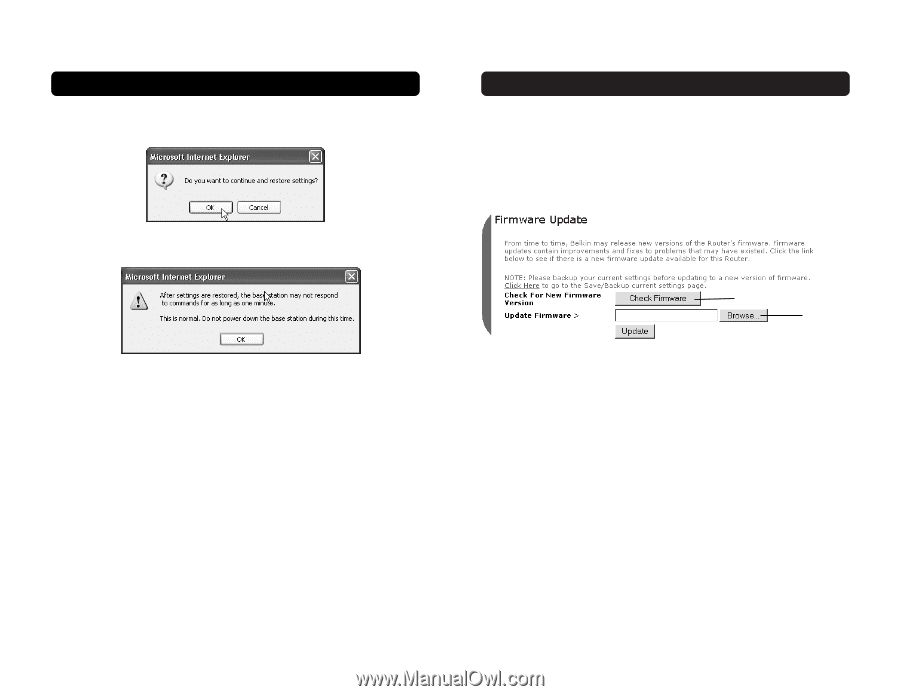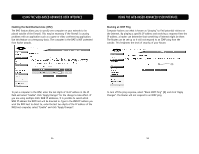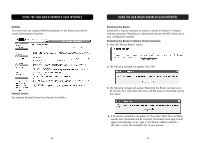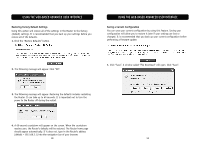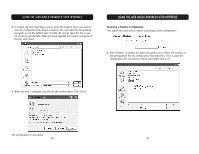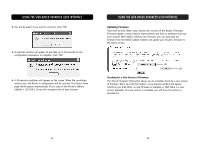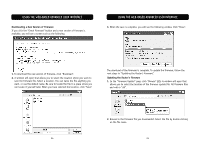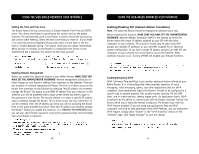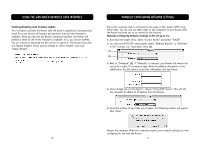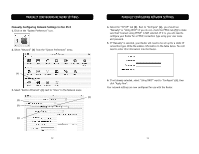Belkin F5D6231-4 User Manual - Page 33
Updating Firmware - download
 |
UPC - 722868442968
View all Belkin F5D6231-4 manuals
Add to My Manuals
Save this manual to your list of manuals |
Page 33 highlights
USING THE WEB-BASED ADVANCED USER INTERFACE 2. You will be asked if you want to continue. Click "OK". 3. A reminder window will appear. It will take up to 60 seconds for the configuration restoration to complete. Click "OK". 4. A 60-second countdown will appear on the screen. When the countdown reaches zero, the Router's configuration will be restored. The Router home page should appear automatically. If not, type in the Router's address (default = 192.168.2.1) into the navigation bar of your browser. USING THE WEB-BASED ADVANCED USER INTERFACE Updating Firmware From time to time, Belkin may release new versions of the Router's firmware. Firmware updates contain feature improvements and fixes to problems that may have existed. When Belkin releases new firmware, you can download the firmware from the Belkin update website and update your Router's firmware to the latest version. (1) (2) Checking for a New Version of Firmware The "Check Firmware" (1) button allows you to instantly check for a new version of firmware. When you click the button, a new browser window will appear informing you that either no new firmware is available or that there is a new version available. If a new version is available, you will have the option to download it. 62 63