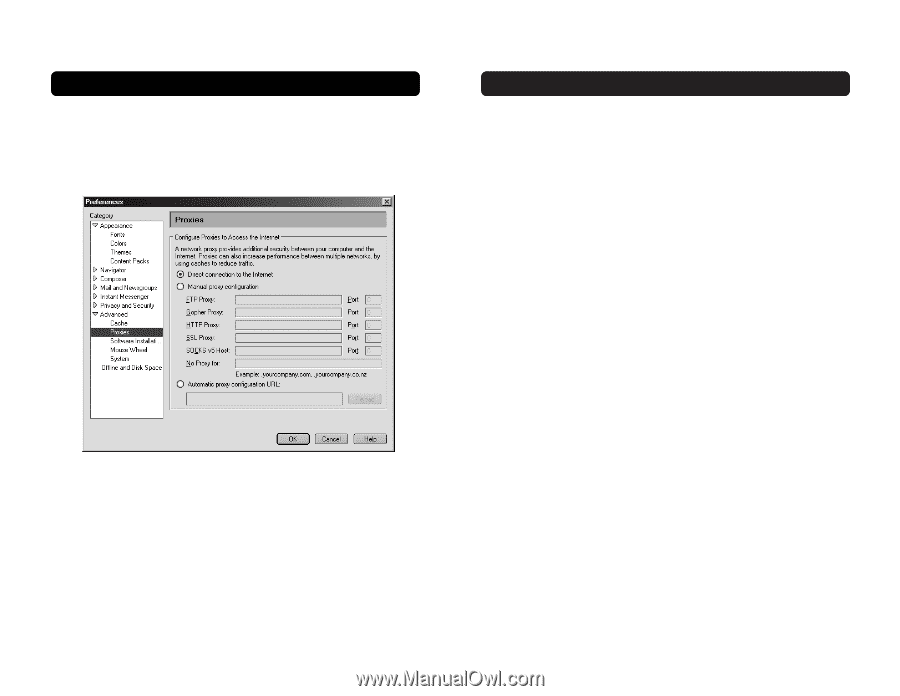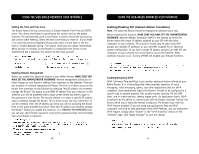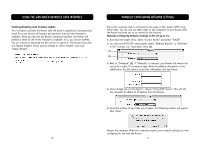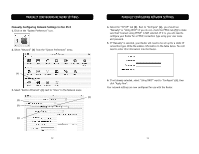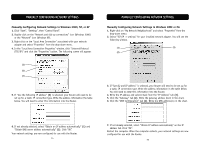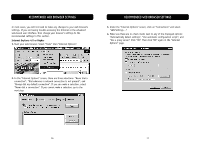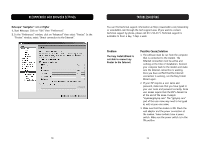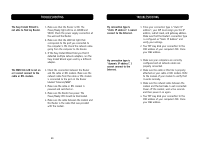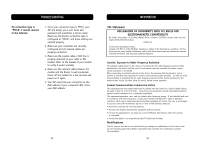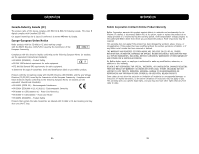Belkin F5D6231-4 User Manual - Page 41
Troubleshooting, Recommended Web Browser Settings - easy install wizard
 |
UPC - 722868442968
View all Belkin F5D6231-4 manuals
Add to My Manuals
Save this manual to your list of manuals |
Page 41 highlights
RECOMMENDED WEB BROWSER SETTINGS Netscape® Navigator® 4.0 or Higher 1. Start Netscape. Click on "Edit" then "Preferences". 2. In the "Preferences" window, click on "Advanced" then select "Proxies". In the "Proxies" window, select "Direct connection to the Internet". TROUBLESHOOTING You can find technical support information at http://www.belkin.com/networking or www.belkin.com through the tech support area. If you want to contact technical support by phone, please call 877-736-5771. Technical support is available 24 hours a day, 7 days a week. Problem The Easy Install Wizard is not able to connect my Router to the Internet. Possible Cause/Solution 1. The software must be run from the computer that is connected to the modem. The Internet connection must be active and working at the time of installation. Connect your computer back to the modem and make sure the Internet connection is working. Once you have verified that the Internet connection is working, run the Easy Install Wizard again. 2. If your ISP requires a user name and password, make sure that you have typed in your user name and password correctly. Some user names require that the ISP's domain be at the end of the name. Example "[email protected]". The "@myisp.com" part of the user name may need to be typed as well as your user name. 3. Make sure that the modem is ON. Check the wall adapter and the power connection at the modem. Some modems have a power switch. Make sure the power switch is in the ON position. 78 79