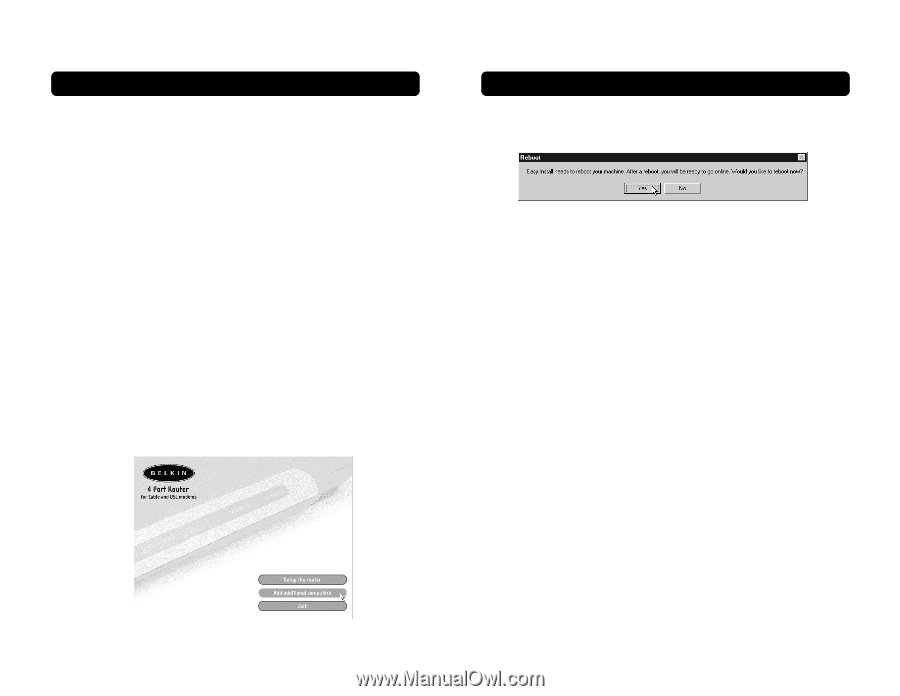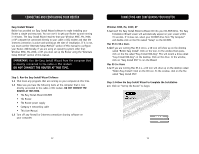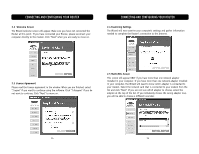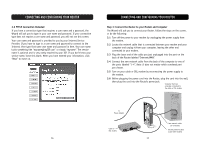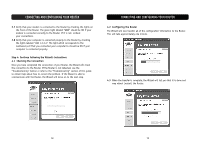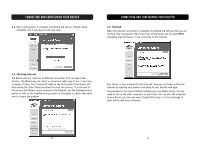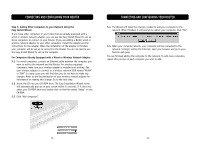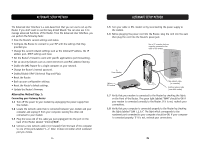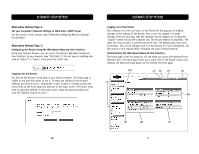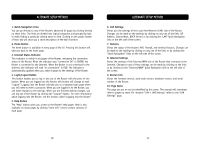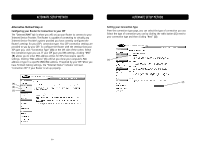Belkin F5D6231-4 User Manual - Page 13
Step 5: Adding Other Computers to your Network Using the, Easy Install Wizard, For Computers Already - setup
 |
UPC - 722868442968
View all Belkin F5D6231-4 manuals
Add to My Manuals
Save this manual to your list of manuals |
Page 13 highlights
CONNECTING AND CONFIGURING YOUR ROUTER Step 5: Adding Other Computers to your Network Using the Easy Install Wizard If you have other computers in your home that are already equipped with a wired or wireless network adapter, you can use the Easy Install Wizard to set up those computers to connect to your Router. If you are adding a Belkin wired or wireless network adapter to your other computers, install the adapter per the instructions for the adapter. When the installation of the adapter is finished, your computer will be set up to connect to the Router. You do not need to use the Easy Install Wizard to set up the computer. For Computers Already Equipped with a Wired or Wireless Network Adapter 5.1 For wired computers, connect an Ethernet cable between the computer you want to add to the network and the Router. For wireless-equipped computers, make sure your wireless adapter is installed and working. Set your wireless adapter to connect to a wireless network SSID named "WLAN" or "ANY". In many cases you will find that you do not have to make any changes. Refer to the documentation of your wireless network adapter for information on making this change. Go to the next step. 5.2 Insert the CD into your CD-ROM drive. The Easy Installation Wizard screen will automatically pop-up on your screen within 15 seconds. If it does not, select your CD-ROM drive and double-click on the file named "Setup" on the CD-ROM. 5.3 Click "Add computers". CONNECTING AND CONFIGURING YOUR ROUTER 5.4 The Wizard will make the changes needed to add your computer to the network. When finished, it will prompt to reboot your computer. Click "Yes". 5.5 When your computer reboots, your computer will be connected to the network. To begin surfing the Internet, open your browser and go to your favorite web page. You are finished adding the computer to the network. To add more computers, repeat this process on each computer you wish to add. 22 23