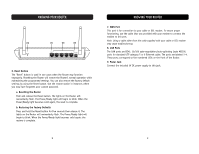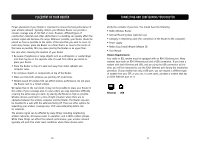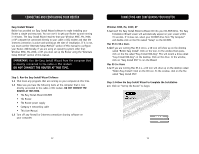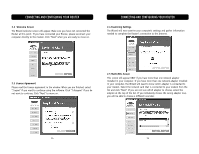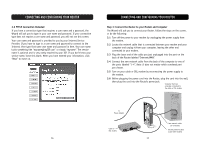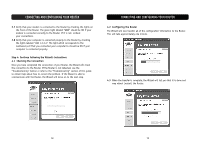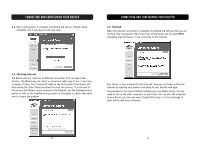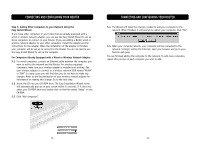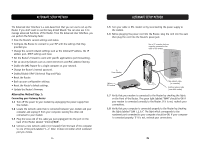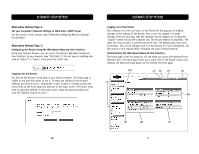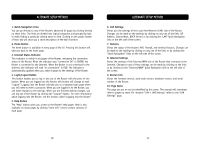Belkin F5D6231-4 User Manual - Page 11
Step 4: Continue Following the Wizard's Instructions, Checking the Connection, Configuring - router problems
 |
UPC - 722868442968
View all Belkin F5D6231-4 manuals
Add to My Manuals
Save this manual to your list of manuals |
Page 11 highlights
CONNECTING AND CONFIGURING YOUR ROUTER 3.7 Verify that your modem is connected to the Router by checking the lights on the front of the Router. The green light labeled "WAN" should be ON if your modem is connected correctly to the Router. If it is not, recheck your connections. 3.8 Verify that your computer is connected properly to the Router by checking the lights labeled "LAN 1,2,3,4". The light which corresponds to the numbered port that you connected your computer to should be ON if your computer is connected properly. Step 4: Continue Following the Wizard's Instructions 4.1 Checking the Connection Once you have completed the connection of your Router, the Wizard will check the connection to the Router. If the Router is not detected, use the "Troubleshooting" button or refer to the "Troubleshooting" section of this guide to obtain help about how to correct the problem. If the Wizard is able to communicate with the Router, the Wizard will move on to the next step. CONNECTING AND CONFIGURING YOUR ROUTER 4.2 Configuring the Router The Wizard will now transfer all of the configuration information to the Router. This will take approximately one minute. 4.3 When the transfer is complete, the Wizard will tell you that it is done and may reboot (restart) the Router. 18 19