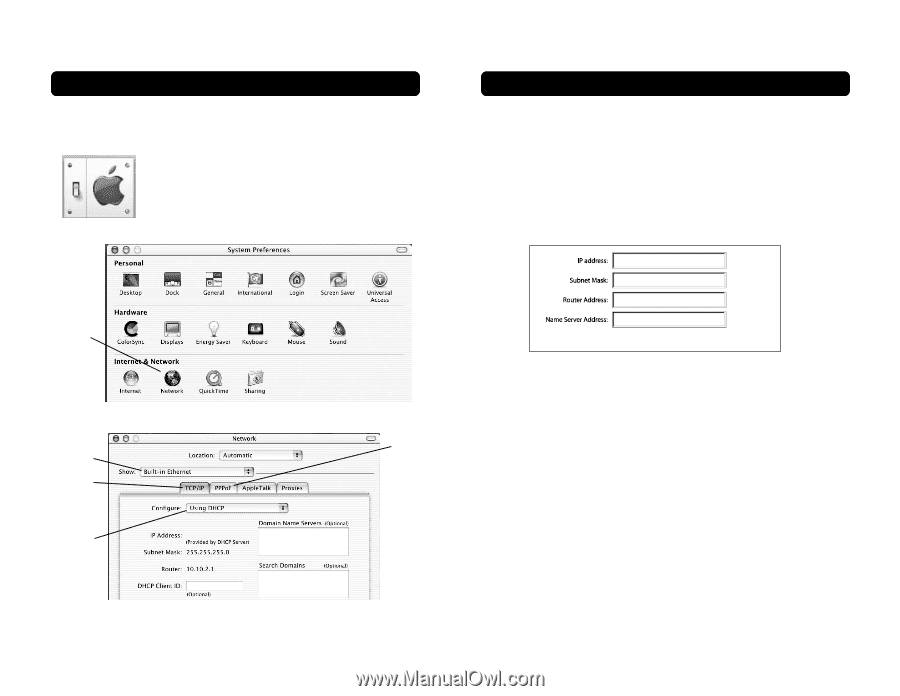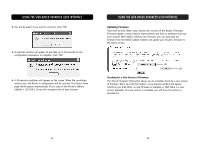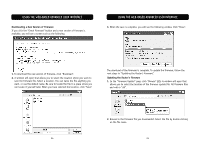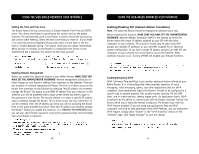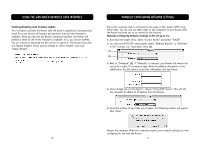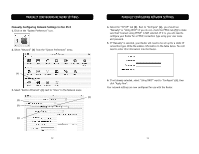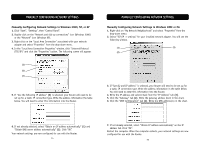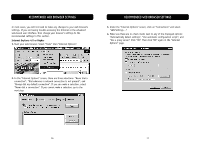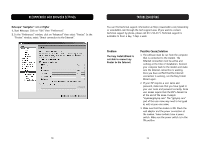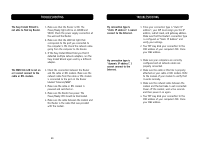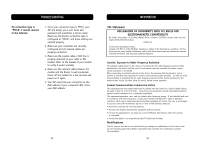Belkin F5D6231-4 User Manual - Page 38
Manually Configuring Network Settings
 |
UPC - 722868442968
View all Belkin F5D6231-4 manuals
Add to My Manuals
Save this manual to your list of manuals |
Page 38 highlights
MANUALLY CONFIGURING NETWORK SETTINGS Manually Configuring Network Settings in Mac OS X 1. Click on the "System Preferences" icon. 2. Select "Network" (1) from the "System Preferences" menu. MANUALLY CONFIGURING NETWORK SETTINGS 4. Select the "TCP/IP" tab (3). Next to "Configure" (4), you should see "Manually" or "Using DHCP". If you do not, check the PPPoE tab (5) to make sure that "Connect using PPPoE" is NOT selected. If it is, you will need to configure your Router for a PPPoE connection type using your user name and password. 5. If "Manually" is selected, your Router will need to be set up for a static IP connection type. Write the address information in the table below. You will need to enter this information into the Router. (1) 3. Select "Built-in Ethernet" (2) next to "Show" in the Network menu. (5) (2) (3) (4) 6. If not already selected, select "Using DHCP" next to "Configure" (4), then click "Apply Now". Your network settings are now configured for use with the Router. 72 73