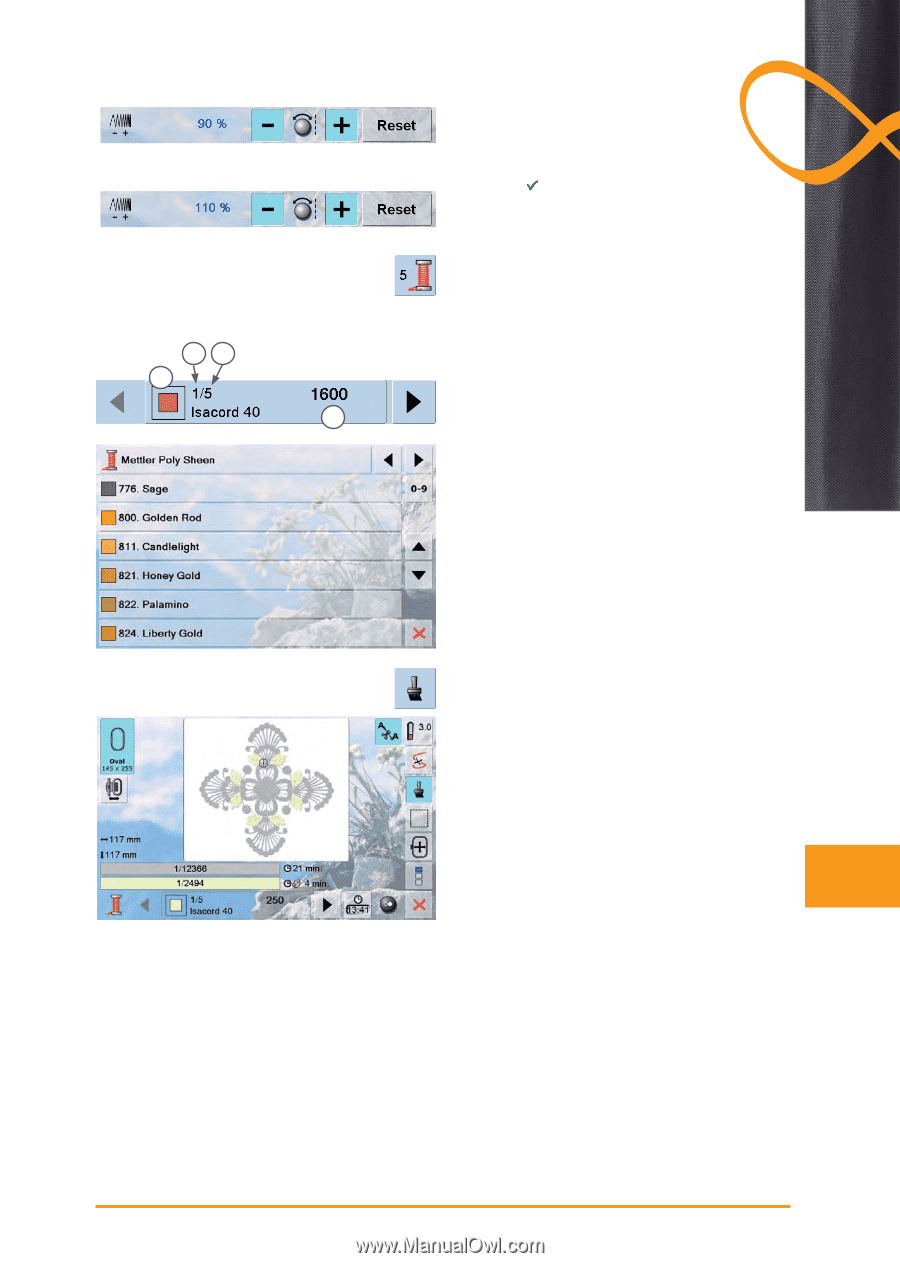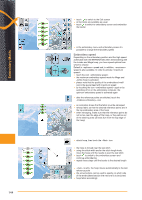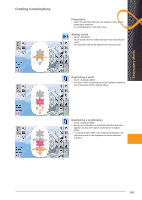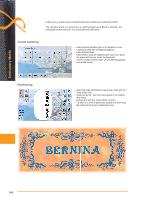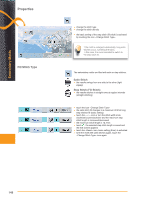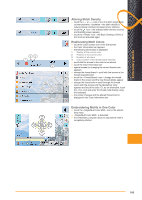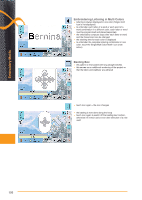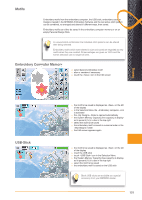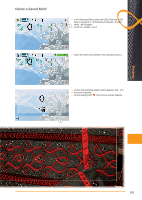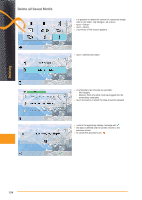Bernina 830LE Manual - Page 149
Altering Stitch Density, Reallocating Motif Colors, Embroidering Motifs in One Color
 |
View all Bernina 830LE manuals
Add to My Manuals
Save this manual to your list of manuals |
Page 149 highlights
Embroidery Motifs 23 1 4 Altering Stitch Density ► touch the «-» or «+» icon or turn the stitch length knob counterclockwise / clockwise = the stitch density is reduced (fewer stitches)/increased (more stitches) ► touch the icon = the selected stitch density is saved and the Edit screen appears ► touch the «Reset» icon = the Basic Settings (100%) of the motif are activated again Reallocating Motif Colors ► touch the Color number icon in the Edit screen ► the Color Information bar appears ► the following information is displayed: 1 Display of the current color 2 Position of the current color 3 Number of all colors 4 Color number of the thread brand selected ► scroll with the arrows to the color to be altered ► touch the Color Information bar ► special screen for changing the current thread color appears ► change the thread brand = scroll with the arrows to the thread required brand ► touch the «Thread Brand» icon = change the thread brand in the screen and the new thread details appear ► change the thread color = scroll through the thread colors with the arrows until the desired bar color appears and touch the color. Or, as an alternative, touch the «0-9» icon and enter the thread code directly using the keyboard ► the screen changes and the altered thread color is displayed in the Color Information bar Embroidering Motifs in One Color ► touch the «Single/Multi Color Motif» icon in the embroidery menu ► «Single/Multi Color Motif» is activated ► the embroidery computer does not stop before motif is completely stitched 149