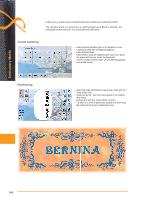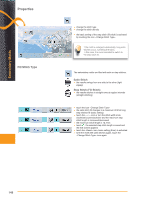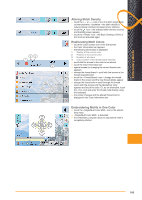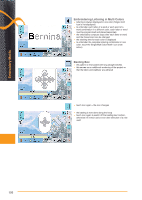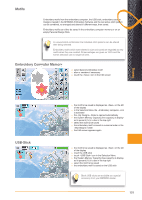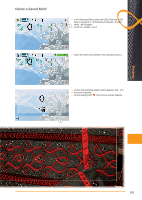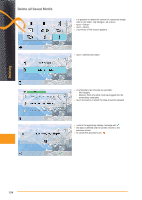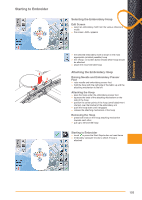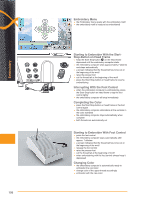Bernina 830LE Manual - Page 151
Motifs, Embroidery Computer Memory, USB-Stick, mputer Memory
 |
View all Bernina 830LE manuals
Add to My Manuals
Save this manual to your list of manuals |
Page 151 highlights
Motifs Embroidery motifs from the embroidery computer, the USB stick, embroidery cards or Designs created in the BERNINA Embroidery Software and the last active stitch pattern can be combined, re-arranged and altered in different ways, then saved. Embroidery motifs can either be saved in the embroidery computer memory or on an empty Personal Design Stick. In a saved stitch combination the individual stitch patterns can be altered after being selected. Embroidery motifs which were altered in size and saved are regarded as new motifs when they are recalled. All percentages are given as 100% and the former alteration can no longer be seen. Embroidery Computer Memory ► select desired embroidery motif ► alter or combine if necessary ► touch the «Save» icon in the Edit screen Saving USB-Stick ► the motif to be saved is displayed as «New» on the left of the display ► in the Selection Menu the «Embroidery computer» icon is activated ► the «My Designs» folder is opened automatically ► the System Memory Capacity (free capacity) is display- ed in percent (%) in a bar in the top right ► select the motif to be saved ► the embroidery motif is saved in numerical order in the «My Designs» folder ► the Edit screen appears again ► the motif to be saved is displayed as «New» on the left of the display ► insert the USB stick ► touch «USB Stick» icon in the Selection Menu ► the System Memory Capacity (free capacity) is display- ed in percent (%) in a bar in the top right ► select the motif to be saved ► the embroidery motif is saved on the USB stick Blank USB sticks are available as a special accessory from your BERNINA dealer. 151