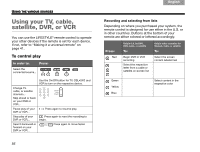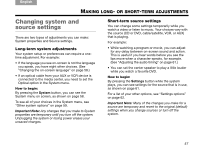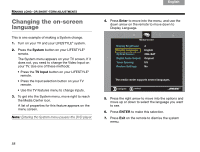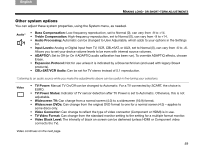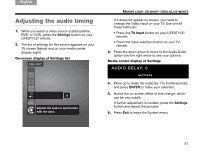Bose Lifestyle 48 Series IV Owner's guide - Page 60
Using your TV, cable, satellite, DVR, or VCR, To control play
 |
View all Bose Lifestyle 48 Series IV manuals
Add to My Manuals
Save this manual to your list of manuals |
Page 60 highlights
TAB 8 TAB 7 TAB 6 TAB 5 USING THE VARIOUS SOURCES Using your TV, cable, satellite, DVR, or VCR You can use the LIFESTYLE® remote control to operate your other devices if the remote is set for each device. If not, refer to "Making it a universal remote" on page 41. To control play In order to: Press: Select the connected source... Use the On/Off button for TV, CBL•SAT, and VCR to turn on the respective device. Change TV, cable, or satellite channels... Skip ahead or back on your DVR or VCR... Pause play of your DVR or VCR... Press again to resume play. Stop play of your DVR or VCR... Press again to reset the recording to begin. Search backward or forward on your DVR or VCR... Press again to move faster. 56 TAB 4 TAB 3 TAB 2 English Recording and selecting from lists Depending on where you purchased your system, the remote control is designed for use either in the U.S. or in other countries. Buttons at the bottom of your remote are either colored or lettered accordingly. Press: Red Only in U.S. for DVR, VCR, cable, or satellite To: Begin DVR or VCR recording Select the respective letter from a cable or satellite on-screen list Only in other countries for Teletext, cable, or satellite To: Select the screen content labeled red Green Yellow Blue Select content in the respective color