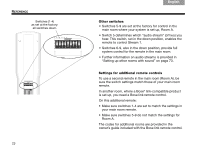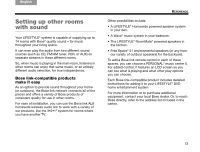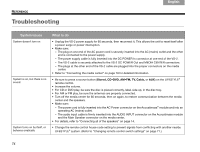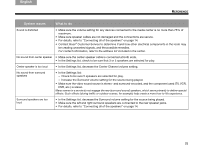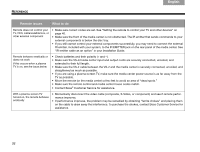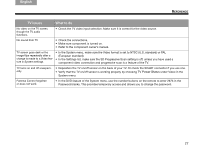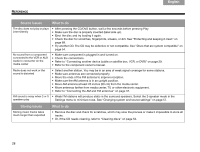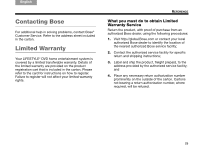Bose Lifestyle 48 Series IV Owner's guide - Page 81
TV issues, What to do, TV Power Status - password issues
 |
View all Bose Lifestyle 48 Series IV manuals
Add to My Manuals
Save this manual to your list of manuals |
Page 81 highlights
English DEsepuatsñcohl FItralniaçnaois Nederlands Svenska REFERENCE TV issues What to do No video on the TV screen, though the TV audio functions • Check the TV video input selection. Make sure it is correct for the video source. No sound from TV • Check the connections. • Make sure component is turned on. • Refer to the component owner's manual. TV screen goes dark or the image flips repeatedly after a change is made to a Video feature in System settings • In the System menu, make sure the Video format is set to NTSC (U.S. standard) or PAL (European standard). • In the Settings list, make sure the SD Progressive Scan setting is off, unless you have used a component video connection and progressive scan is a feature of the TV. TV turns on and off unexpectedly • Reposition the TV on/off sensor on the back of your TV. Or check the SCART connector if you use one. • Verify that the TV on/off sensor is working properly by choosing TV Power Status under Video in the System menu. Parental Control forgotten or does not work • In the DVD feature of the System menu, use the number buttons on the remote to enter 2673 in the Password blanks. This provides temporary access and allows you to change the password. 77