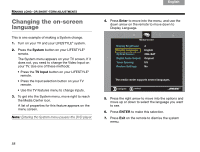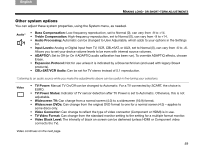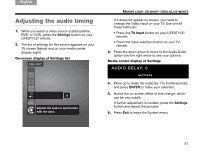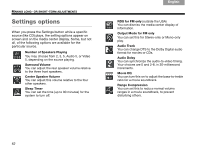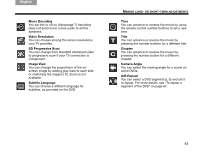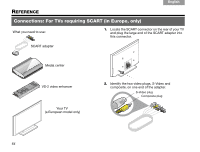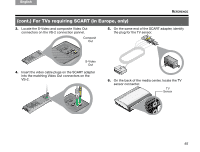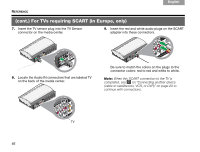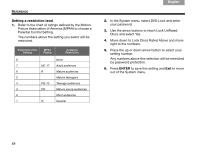Bose Lifestyle 48 Series IV Owner's guide - Page 67
Mono Decoding, Video Resolution, SD Progressive Scan, Image View, Subtitle Language, Title,
 |
View all Bose Lifestyle 48 Series IV manuals
Add to My Manuals
Save this manual to your list of manuals |
Page 67 highlights
English DEsepuatsñcohl FItralniaçnaois Nederlands Svenska MAKING LONG- OR SHORT-TERM ADJUSTMENTS Mono Decoding You set this to off so Videostage® 5 decoding does not send mono movie audio to all five speakers. Video Resolution You can choose among the screen resolutions your TV provides. SD Progressive Scan You can change from standard interlaced video to progressive scan if your TV connection is Component. Image View You can change the proportions of the onscreen image by adding gray bars to each side or stretching the image to fit. Zoom is not available. Subtitle Language You can choose a different language for subtitles, as provided on the DVD. Time You can advance or reverse the movie by using the remote control number buttons to set a new time. Title You can advance or reverse the movie by pressing the number buttons for a different title. Chapter You can advance or reverse the movie by pressing the number button for a different chapter. Camera Angle You can select the viewing angle for a scene on some DVDs. A/B Repeat You can select a DVD segment (a, b) and set it to repeat. For more details, see "To repeat a segment of the DVD" on page 67. 63