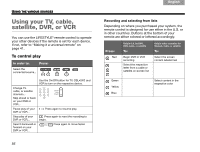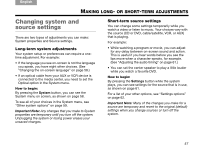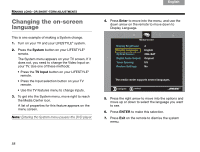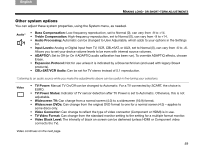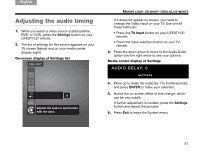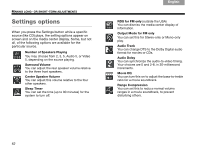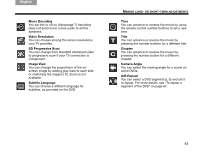Bose Lifestyle 48 Series IV Owner's guide - Page 62
Changing the on-screen language, Italiano, Svenska, Deutsch, Nederlands, English, Français, Español
 |
View all Bose Lifestyle 48 Series IV manuals
Add to My Manuals
Save this manual to your list of manuals |
Page 62 highlights
Svenska Nederlands FItralniaçnaois DEsepuatsñcohl English MAKING LONG- OR SHORT-TERM ADJUSTMENTS Changing the on-screen language 4. Press Enter to move into the menu, and use the down arrow on the remote to move down to Display Language. This is one example of making a System change. 1. Turn on your TV and your LIFESTYLE® system. 2. Press the System button on your LIFESTYLE® remote. The System menu appears on your TV screen. If it does not, you need to change the Video Input on your TV. Use one of these methods: • Press the TV Input button on your LIFESTYLE® remote. • Press the Input selection button on your TV remote. • Use the TV features menu to change inputs. 3. To get into the System menu, move right to reach the Media Center icon. A list of properties for this feature appears on the menu screen. Note: Entering the System menu pauses the DVD player. Media Center Display Brightness: Display Language: Optical Source: Digital Audio Output: Tuner Spacing: Restore Settings: 4 English CBL•SAT Original US No The media center supports several languages. navigate select 5. Press the right arrow to move into the options and move up or down to select the language you want to see. 6. Press ENTER to make this selection. 7. Press Exit on the remote to dismiss the system menu. 58