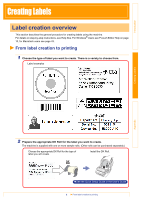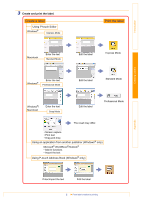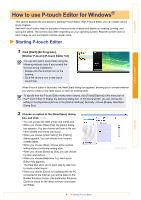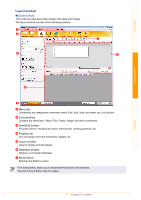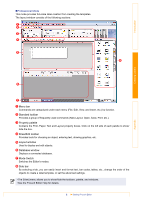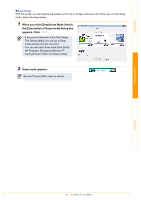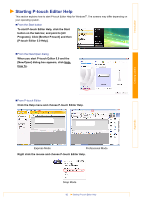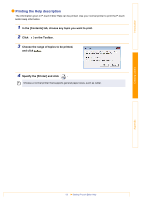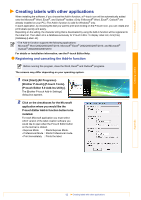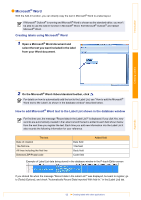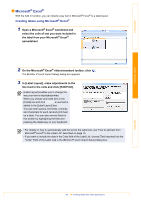Brother International ™ QL-720NW Software Users Manual - English - Page 10
When you click [Snap] from Mode Switch, the [Description of Snap mode] dialog box, appears. Click
 |
View all Brother International ™ QL-720NW manuals
Add to My Manuals
Save this manual to your list of manuals |
Page 10 highlights
Introduction „Snap Mode With this mode, you can capture the screen, print it as an image, and save it for future use. To start Snap mode, follow the steps below. 1 When you click [Snap] from Mode Switch, the [Description of Snap mode] dialog box appears. Click . • If you put a checkmark in [Do Not Display This Dialog Again], you can go to Snap mode directly from the next time. • You can also start Snap mode from [Start][All Programs (Programs)]-[Brother Ptouch]-[P-touch Editor 5.0 (Snap mode)]. 2 Snap mode appears. See the P-touch Editor Help for details. Creating Labels Appendix 9 Starting P-touch Editor

Starting P-touch Editor
9
Introduction
Creating Labels
Appendix
Snap Mode
With this mode, you can capture the screen, print it as an image, and save it for future use. To start Snap
mode, follow the steps below.
1
When you click [Snap] from Mode Switch,
the [Description of Snap mode] dialog box
appears. Click
.
2
Snap mode appears.
• If you put a checkmark in [Do Not Display
This Dialog Again], you can go to Snap
mode directly from the next time.
• You can also start Snap mode from [Start]-
[All Programs (Programs)]-[Brother P-
touch]-[P-touch Editor 5.0 (Snap mode)].
See the P-touch Editor Help for details.