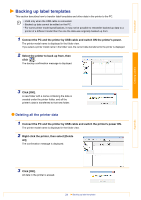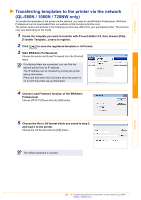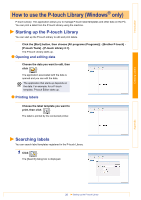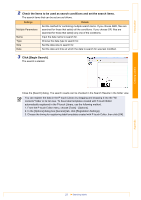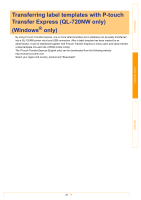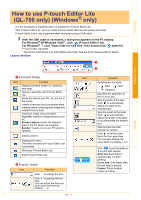Brother International ™ QL-720NW Software Users Manual - English - Page 26
Transferring templates to the printer via the network (QL-580N / 1060N / 720NW only)
 |
View all Brother International ™ QL-720NW manuals
Add to My Manuals
Save this manual to your list of manuals |
Page 26 highlights
Introduction Creating Labels Transferring templates to the printer via the network (QL-580N / 1060N / 720NW only) To transfer the templates to the printer via the network, you need to use BRAdmin Professional. BRAdmin Professional can be downloaded from our website at http://solutions.brother.com. The printer names and pictures in the following screens may differ from your purchased printer. The screens may vary depending on the model. 1 Create the template you want to transfer with P-touch Editor 5.0, then choose [File]- [Transfer Template...] menu to register. 2 Click to save the registered template in .blf format. 3 Start BRAdmin Professional. Choose the printer and [Load Firmware] from the [Control] menu. If multiple printers are connected, you can find the desired printer from its IP address. The IP address can be checked by printing the printer set-up information. Press and hold down the Cut button when the power is on to print the printer set-up information. 4 Choose Load Firmware function of the BRAdmin Professional. Choose [TFTP PUT] and click the [OK] button. 5 Choose the file in .blf format which you saved in step 2 and load it to the printer. Choose the .blf file and click the [OK] button. The default password is "access". Appendix 25 Transferring templates to the printer via the network (QL-580N / 1060N / 720NW only)