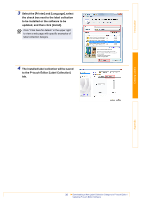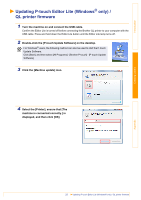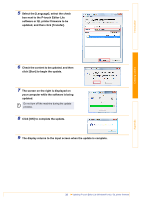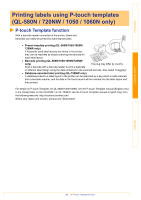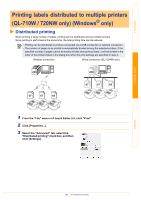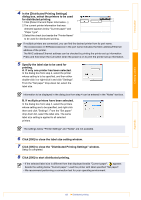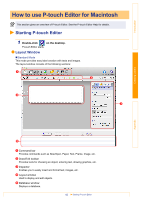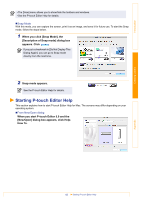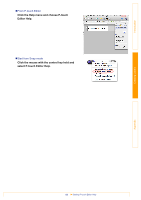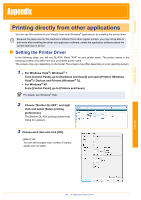Brother International ™ QL-720NW Software Users Manual - English - Page 42
Click [OK] to close the Distributed Printing Settings window.
 |
View all Brother International ™ QL-720NW manuals
Add to My Manuals
Save this manual to your list of manuals |
Page 42 highlights
Introduction Creating Labels 4 In the [Distributed Printing Settings] dialog box, select the printers to be used for distributed printing. 1 3 1.Click [Detect Current Paper Information...]. 2 2.The current printer information that was detected appears below "Current paper" and "Paper Type". 3.Select the check box beside the "Printer Name" to be used for distributed printing. If multiple printers are connected, you can find the desired printer from its port name. The xxxxxxxxxxxx in BRNxxxxxxxxxxxx in the port name indicates the MAC address/Ethernet address of the printer. The MAC address/Ethernet address can be checked by printing the printer set-up information. Press and hold down the Cut button when the power is on to print the printer set-up information. 5 Specify the label size to be used for printing. A. If only one printer has been selected. In the dialog box from step 4, select the printer whose setting is to be specified, and then either double-click it or right-click it and click "Settings". From the "Set paper" drop-down list, select the label size. Information to be displayed in the dialog box from step 4 can be entered in the "Notes" text box. B. If multiple printers have been selected. In the dialog box from step 4, select the printers whose setting are to be specified, and right-click them and click "Settings". From the "Set paper" drop-down list, select the label size. The same label size setting is applied to all selected printers. The settings below "Printer Settings" and "Notes" are not available. 6 Click [OK] to close the label size setting window. 7 Click [OK] to close the "Distributed Printing Settings" window. Setup is completed. 8 Click [OK] to start distributed printing. • If the selected label size is different from that displayed beside "Current paper", appears beside the setting below "Current paper". Load the printer with label specified "Set paper". • We recommend performing a connection test for your operating environment. Appendix 41 Distributed printing