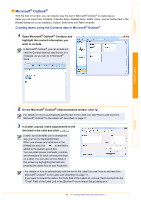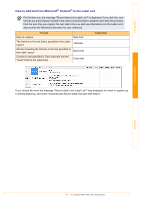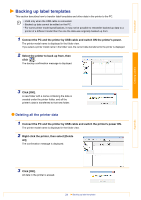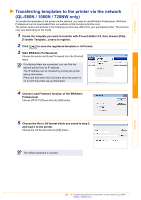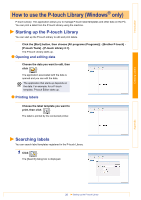Brother International ™ QL-720NW Software Users Manual - English - Page 22
How to use P-touch Transfer Manager (QL-650TD / 580N / 1050 / 1060N / 720NW only) (Windows® only)
 |
View all Brother International ™ QL-720NW manuals
Add to My Manuals
Save this manual to your list of manuals |
Page 22 highlights
Introduction Creating Labels How to use P-touch Transfer Manager (QL-650TD / 580N / 1050 / 1060N / 720NW only) (Windows® only) P-touch Transfer Manager: This application can transfer label template data to the printer's main unit and can make backups of data transferred to the printer's main unit. The Transfer function is needed to use P-touch Template. For details on P-touch Template, for QL-580N/ 1050/1060N, see the P-touch Template manual in the [Tools] folder on the CD-ROM, for QL-720NW, see the P-touch Template manual (English only) from the following web site. http://solutions.brother.com/ Select your region and country, product and "Downloads". To transfer the templates via the network, you need to use BRAdmin Professional. BRAdmin Professional can be downloaded from our website at http://solutions.brother.com. (QL-580N/1060N/720NW only) Starting up P-touch Transfer Manager 1 Click the [Start] button, then choose [All programs (Programs)] - [Brother P-touch] - [P-touch Tools] - [P-touch Transfer Manager 2.1]. P-touch Transfer Manager starts up. Layout window 1 2 3 5 4 6 Appendix 1 Menu Commands are categorized into each menu (File, Edit, View, Tool, and Help) by function. 2 Toolbar Provides icons for frequently used commands. Click on one to access that command. 3 Selecting the printer model (Only for P-touch Transfer Manager) Select the printer model to send data to. When you select a printer, only the data that can be sent to the selected printer is displayed in the list view. 4 Folder view Displays a list of folders. When you select any folder, the data in the folder selected is displayed in the list view on the right. 5 List view Displays the data in the selected folder. 6 Preview Displays a preview of the label template selected in the list view. 21 Starting up P-touch Transfer Manager