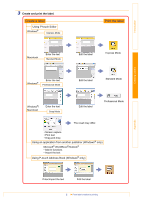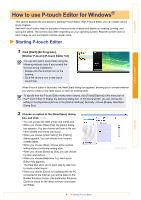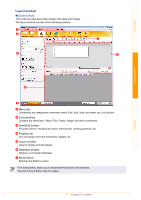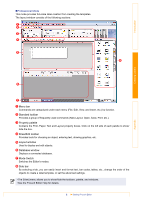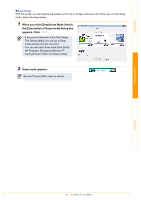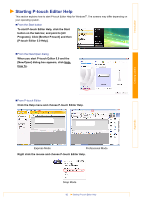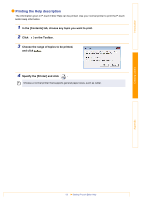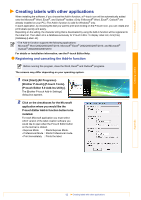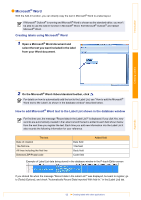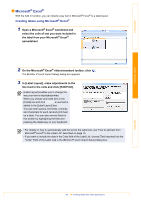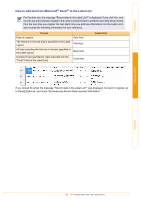Brother International ™ QL-720NW Software Users Manual - English - Page 11
Starting P-touch Editor Help, Click the Help menu and choose P-touch Editor Help.
 |
View all Brother International ™ QL-720NW manuals
Add to My Manuals
Save this manual to your list of manuals |
Page 11 highlights
Introduction Starting P-touch Editor Help This section explains how to start P-touch Editor Help for Windows®. The screens may differ depending on your operating system. „From the Start button To start P-touch Editor Help, click the Start button on the task bar, and point to [All Programs]. Click [Brother P-touch] and then [P-touch Editor 5.0 Help]. „From the New/Open dialog When you start P-touch Editor 5.0 and the [New/Open] dialog box appears, click HelpHow To. „From P-touch Editor Click the Help menu and choose P-touch Editor Help. Creating Labels Appendix Express Mode Professional Mode Right click the mouse and choose P-touch Editor Help. Snap Mode 10 Starting P-touch Editor Help

Starting P-touch Editor Help
10
Introduction
Creating Labels
Appendix
Starting P-touch Editor Help
This section explains how to start P-touch Editor Help for Windows
®
. The screens may differ depending on
your operating system.
From the Start button
To start P-touch Editor Help, click the Start
button on the task bar, and point to [All
Programs]. Click [Brother P-touch] and then
[P-touch Editor 5.0 Help].
From the New/Open dialog
When you start P-touch Editor 5.0 and the
[New/Open] dialog box appears, click Help-
How To
.
From P-touch Editor
Click the Help menu and choose P-touch Editor Help.
Right click the mouse and choose P-touch Editor Help.
Professional Mode
Express Mode
Snap Mode