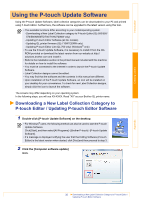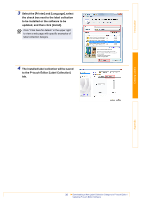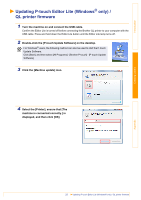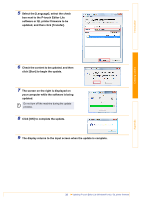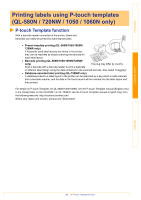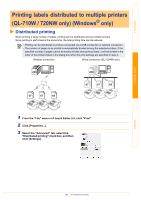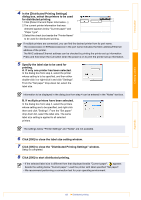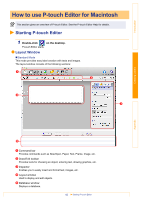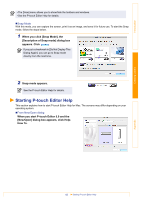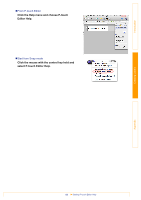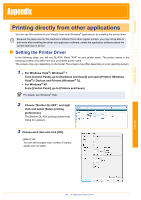Brother International ™ QL-720NW Software Users Manual - English - Page 41
Printing labels distributed to multiple printers (QL-710W / 720NW only) (Windows® only)
 |
View all Brother International ™ QL-720NW manuals
Add to My Manuals
Save this manual to your list of manuals |
Page 41 highlights
Introduction Creating Labels Printing labels distributed to multiple printers (QL-710W / 720NW only) (Windows® only) Distributed printing When printing a large number of labels, printing can be distributed among multiple printers. Since printing is performed at the same time, the total printing time can be reduced. • Printing can be distributed to printers connected via a USB connection or network connection. • The number of pages to be printed is automatically divided among the selected printers. If the specified number of pages cannot be evenly divided among the printers, it will be divided in the order of the printers listed in the dialog box when the print settings are specified in step 4. Wireless connection Wired connection (QL-720NW only) 200 200 67 67 66 67 67 66 1 From the "File" menu in P-touch Editor 5.0, click "Print". 2 Click [Properties...]. 3 Select the "Advanced" tab, select the "Distributed printing" check box, and then click [Settings]. Appendix 40 Distributed printing