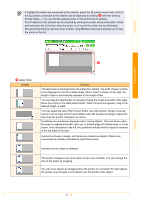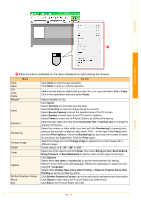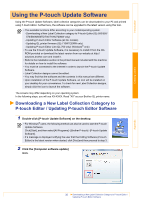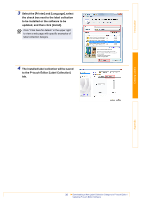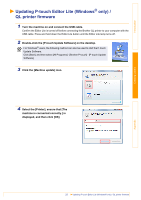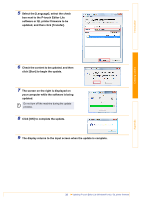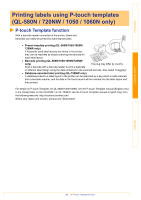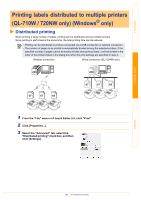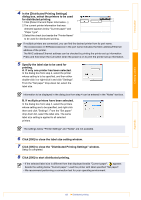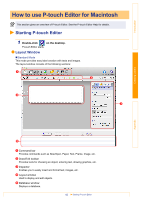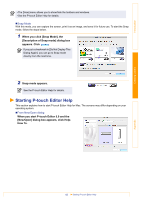Brother International ™ QL-720NW Software Users Manual - English - Page 39
The screen on the right is displayed on, click [Start] to begin the update.
 |
View all Brother International ™ QL-720NW manuals
Add to My Manuals
Save this manual to your list of manuals |
Page 39 highlights
Introduction Creating Labels 5 Select the [Language], select the check box next to the P-touch Editor Lite software or QL printer firmware to be updated, and then click [Transfer]. 6 Check the content to be updated, and then click [Start] to begin the update. 7 The screen on the right is displayed on your computer while the software is being updated. Do not turn off the machine during the update process. 8 Click [OK] to complete the update. 9 The display returns to the input screen when the update is complete. Appendix 38 Updating P-touch Editor Lite (Windows® only) / QL printer firmware
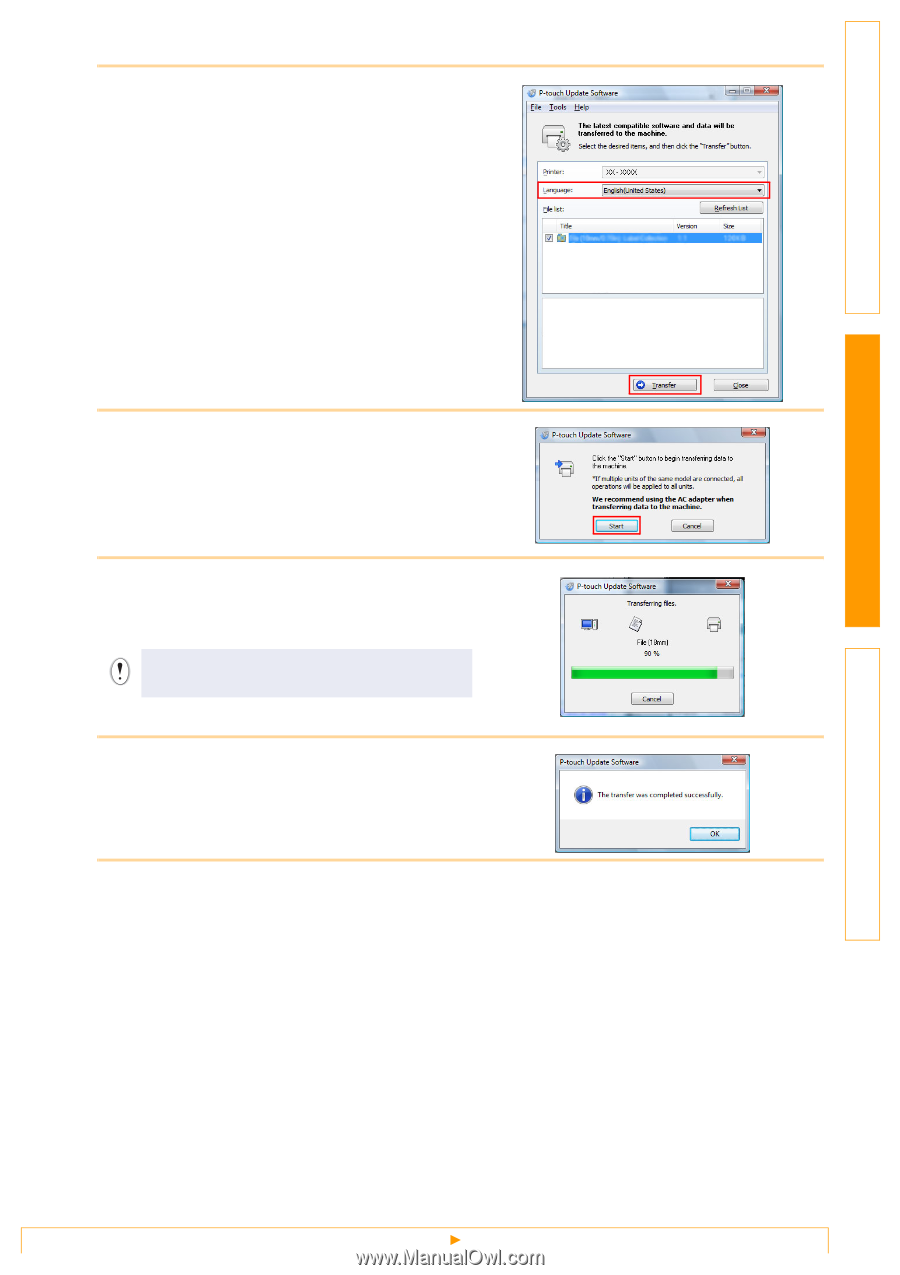
Updating P-touch Editor Lite (Windows® only) / QL printer firmware
38
Introduction
Creating Labels
Appendix
5
Select the [Language], select the check
box next to the P-touch Editor Lite
software or QL printer firmware to be
updated, and then click [Transfer].
6
Check the content to be updated, and then
click [Start] to begin the update.
7
The screen on the right is displayed on
your computer while the software is being
updated.
8
Click [OK] to complete the update.
9
The display returns to the input screen when the update is complete.
Do not turn off the machine during the update
process.