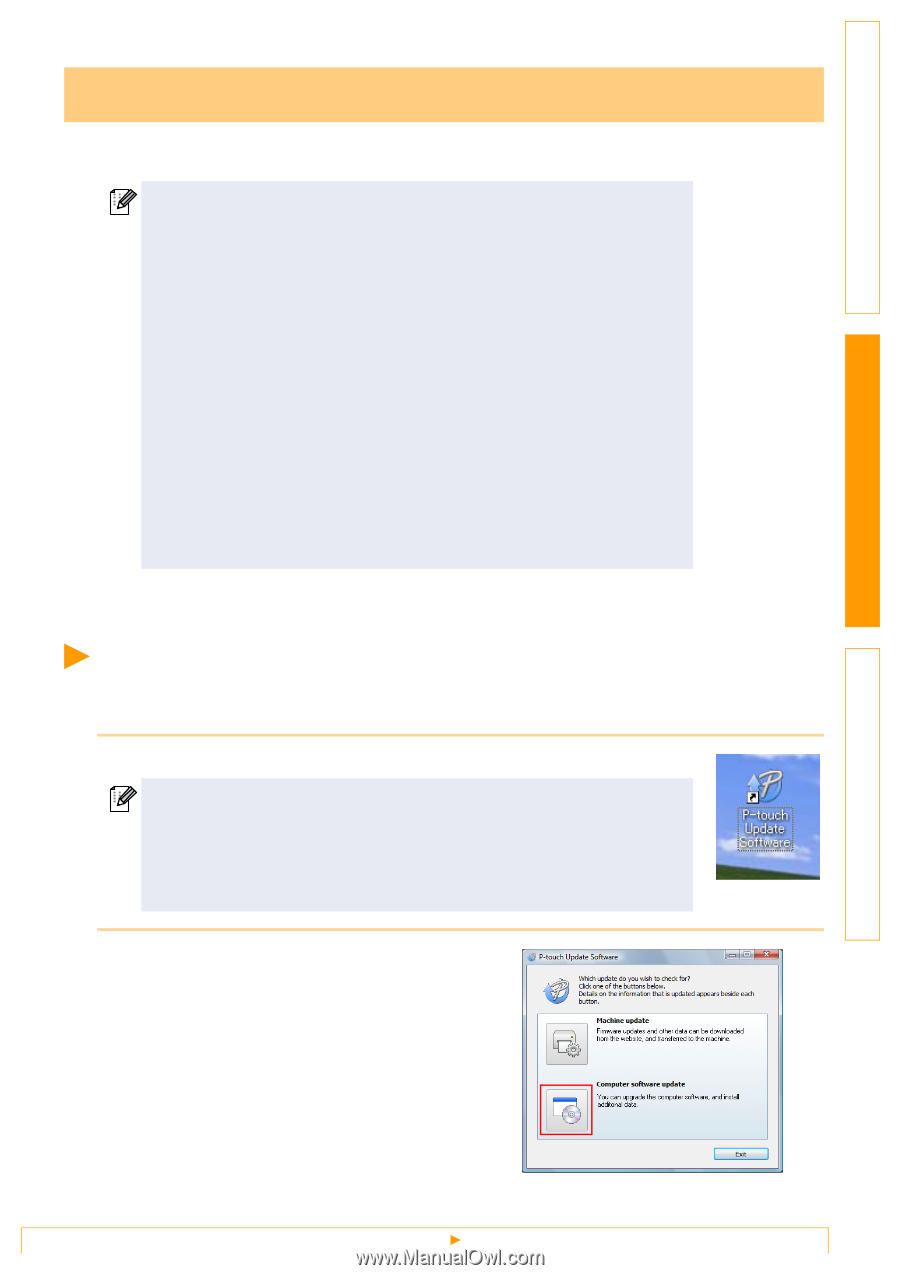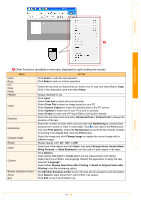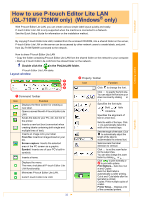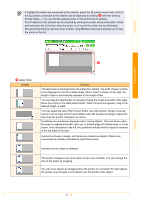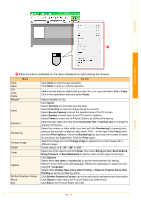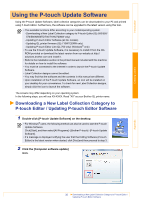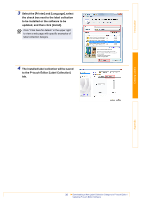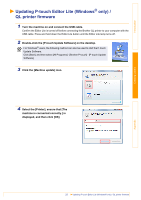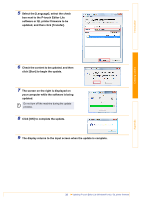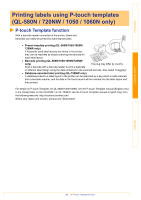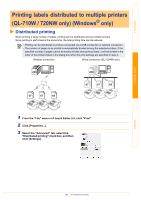Brother International ™ QL-720NW Software Users Manual - English - Page 36
Using the P-touch Update Software
 |
View all Brother International ™ QL-720NW manuals
Add to My Manuals
Save this manual to your list of manuals |
Page 36 highlights
Introduction Creating Labels Using the P-touch Update Software Using the P-touch Update Software, label collection categories can be downloaded to your PC and printed using P-touch Editor. Furthermore, the software can be upgraded to the latest version using this tool. • The available functions differ according to your model/operating system. - Downloading a New Label Collection category to P-touch Editor (QL-500/550/ 570/580N/650TD/700/710W/720NW only) - Updating P-touch Editor Software (all QL models) - Updating QL printer firmware (QL-710W/720NW only) - Updating P-touch Editor Lite (QL-700 only) (Windows® only) • To use the P-touch Update Software, it is necessary to install it from the CDROM provided or download the latest version from our website at http:// solutions.brother.com and install it. • Refer to the installation section in the printed manual included with this machine for details on how to install the software. • You must be connected to the internet in order to launch the P-touch Update Software. • Label Collection designs cannot be edited. • You may find that the software and the contents in this manual are different. • Upon installation of the P-touch Update Software, an icon will be installed on your desktop for your convenience. To check for new Label Collection designs, simply click the icon to launch the software. The screens may differ depending on your operating system. In the following steps, you will see XX-XXXX. Read "XX" as your Brother QL printer name. Downloading a New Label Collection Category to P-touch Editor / Updating P-touch Editor Software 1 Double-click [P-touch Update Software] on the desktop. • For Windows® users, the following method can also be used to start the P-touch Update Software. Click [Start], and then select [All Programs] - [Brother P-touch] - [P-touch Update Software]. • If a message is displayed notifying the user that the Editing Software (P-touch Editor) is the latest version when started, click [Yes] and then proceed to step 3. 2 Click the [Computer software update] icon. Appendix 35 Downloading a New Label Collection Category to P-touch Editor / Updating P-touch Editor Software