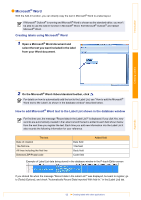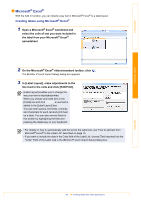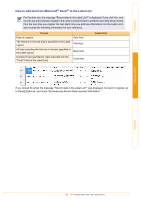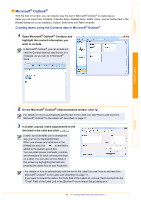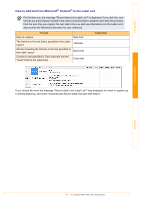Brother International ™ QL-720NW Software Users Manual - English - Page 19
How to use the P-touch Address Book (Windows® only), Starting the P-touch Address Book
 |
View all Brother International ™ QL-720NW manuals
Add to My Manuals
Save this manual to your list of manuals |
Page 19 highlights
Introduction Creating Labels How to use the P-touch Address Book (Windows® only) This section describes the procedure for creating labels from contacts efficiently using the P-touch Address Book. The screens may differ depending on your operating system. (P-touch Address Book is not supported in some languages.) Starting the P-touch Address Book 1 Click [Start]-[All Programs]-[Brother P-touch]- [P-touch Address Book 1.1]. You can also start the P-touch Address Book using the following methods (only if you created the shortcut during installation): • Double-click the shortcut icon on the desktop. • Click the shortcut icon on the Quick Launch bar. When the P-touch Address Book is launched, the [Startup] dialog box appears, letting you make settings to create new contacts, import CSV format data or Outlook® contacts, and so on. 2 In the [Startup] dialog box, specify the P-touch Address Book operation you want to perform and click . • When [Create a New Contact] is chosen, the layout window appears. • When [Import Contacts from a CSV File] or [Import Contacts from Outlook] is chosen, you can import contacts in other formats. • Click to open the P-touch Address Book Help files. The P-touch Address Book Help offers detailed information on available features and explains how to use the P-touch Address Book. Appendix 18 Starting the P-touch Address Book