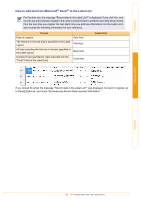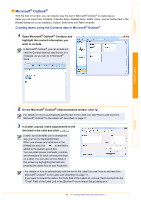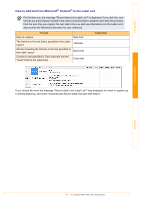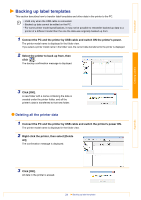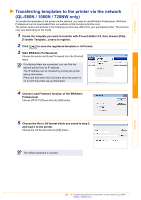Brother International ™ QL-720NW Software Users Manual - English - Page 21
Creating a new contact, Enter data for each item., When you finish entering the data, click, to store.
 |
View all Brother International ™ QL-720NW manuals
Add to My Manuals
Save this manual to your list of manuals |
Page 21 highlights
Introduction Creating a new contact This section explains how to create a new contact. 1 Click [File]-[New Contact]. Or, click . The [New Contact] dialog box appears. 2 Enter data for each item. 1 2 Creating Labels Appendix 1 New Contact form toolbar The following commands are categorized in the menu: Icon Button name Function Previous Displays the previous contact. Next Displays the next contact. New Contact Displays the New Contact form window for a new contact. Delete Contact Deletes the contact that is currently chosen. Image Allows you to insert an image for a contact from a file or a camera currently connected to the PC. The following file types are supported: • Bitmap (*.bmp, *.dib) • JPEG file (*.jpg, *.jpeg) • TIFF file (uncompressed) (*.tif) • GIF file (*.gif) • Icon (*.ico) • Windows Meta File (*.wmf, *.emf) (*Image adjustment is not allowed.) • PNG file (*.png) Save and Close Saves the contact and closes the [New Contact] dialog box. 2 Contact form Used to enter each item such as name, address, phone number, company information, and e-mail address for the new contact. 3 When you finish entering the data, click to store. 20 Creating a new contact