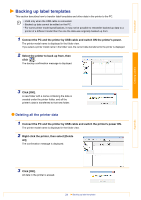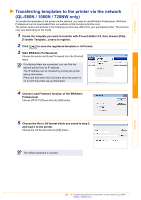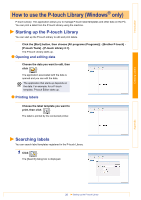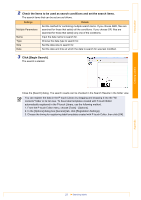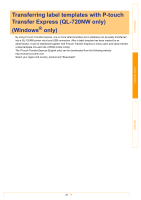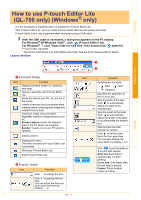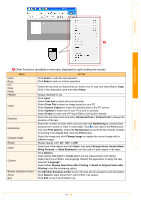Brother International ™ QL-720NW Software Users Manual - English - Page 27
How to use the P-touch Library (Windows® only), Starting up the P-touch Library, Searching labels
 |
View all Brother International ™ QL-720NW manuals
Add to My Manuals
Save this manual to your list of manuals |
Page 27 highlights
Introduction Creating Labels How to use the P-touch Library (Windows® only) P-touch Library: This application allows you to manage P-touch label templates and other data on the PC. You can print a label from the P-touch Library using the machine. Starting up the P-touch Library You can start up the P-touch Library to edit and print labels. Click the [Start] button, then choose [All programs (Programs)] - [Brother P-touch] [P-touch Tools] - [P-touch Library 2.1]. The P-touch Library starts up. Opening and editing data Choose the data you want to edit, then click . The application associated with the data is opened and you can edit the data. The application that starts up depends on the data. For example, for a P-touch template, P-touch Editor starts up. Printing labels Choose the label template you want to print, then click . The label is printed by the connected printer. Searching labels You can search label templates registered in the P-touch Library. 1 Click . The [Search] dialog box is displayed. Appendix 26 Starting up the P-touch Library