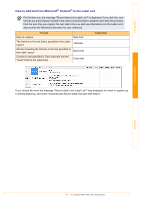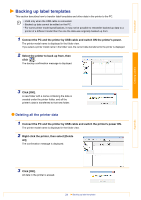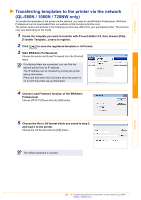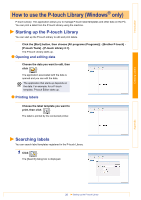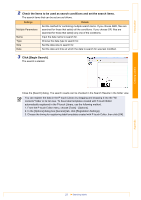Brother International ™ QL-720NW Software Users Manual - English - Page 23
Transferring label templates from the PC to the printer via USB, Explanations of the Icons
 |
View all Brother International ™ QL-720NW manuals
Add to My Manuals
Save this manual to your list of manuals |
Page 23 highlights
Introduction Creating Labels Explanations of the Icons Icon Button name Transfer (Only for P-touch Transfer Manager) Backup (Only for P-touch Transfer Manager) Open Print (Only for P-touch Library) Search Function Transfers the label templates and other data on your PC to the printer (when the USB interface cable is connected). Backs up the data you have transferred to the Brother printer using P-touch Transfer Manager. Edits the selected data. Prints the selected label template with the printer. Searches the data managed with the P-touch Library. Display Style Changes the file display format. Transferring label templates from the PC to the printer via USB Make sure to disconnect the network cable when transferring templates via USB. 1 Select the printer to transfer data to. Before transferring data, check that the PC and the printer are correctly connected with a USB cable and that the printer power is On. 2 Right click the [Configurations folder], then select [New] and create a new folder. Here, as an example, we create the folder "Transfer". Appendix 22 Transferring label templates from the PC to the printer via USB