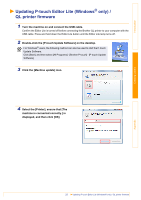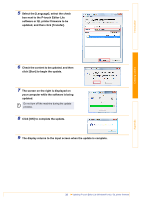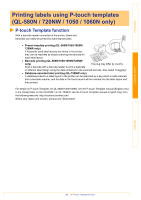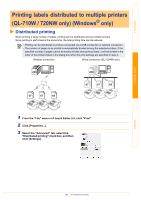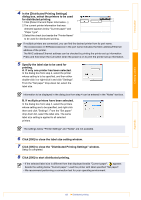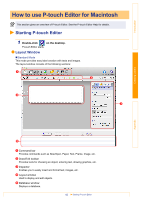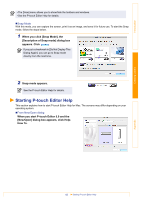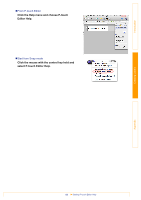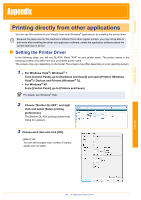Brother International ™ QL-720NW Software Users Manual - English - Page 43
How to use P-touch Editor for Macintosh, Starting P-touch Editor
 |
View all Brother International ™ QL-720NW manuals
Add to My Manuals
Save this manual to your list of manuals |
Page 43 highlights
Introduction How to use P-touch Editor for Macintosh This section gives an overview of P-touch Editor. See the P-touch Editor Help for details. Starting P-touch Editor 1 Double-click on the desktop. P-touch Editor starts. Layout Window „Standard Mode This mode provides easy label creation with texts and images. The layout window consists of the following sections: 1 2 4 3 Creating Labels Appendix 5 1 Command bar Provides commands such as New/Open, Paper, Text, Frame, Image, etc. 2 Draw/Edit toolbar Provides tools for choosing an object, entering text, drawing graphics, etc. 3 Inspector Enables you to easily insert and format text, images, etc. 4 Layout window Used to display and edit objects. 5 Database window Displays a database. 42 Starting P-touch Editor