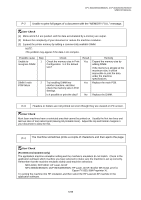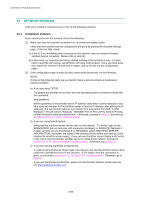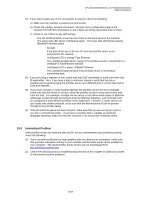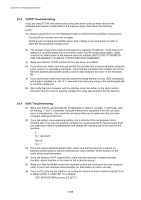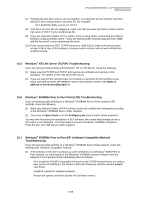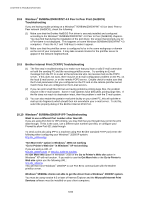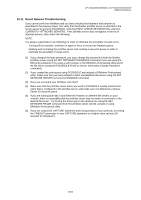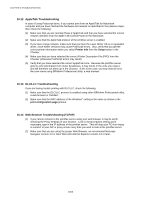Brother International DCP 8040 Service Manual - Page 263
/Me/2000/XP/NT 4.0 Peer to Peer Print NetBIOS
 |
UPC - 012502610328
View all Brother International DCP 8040 manuals
Add to My Manuals
Save this manual to your list of manuals |
Page 263 highlights
CHAPTER 6 TROUBLESHOOTING 10.8 Windows® 95/98/Me/2000/XP/NT 4.0 Peer to Peer Print (NetBIOS) Troubleshooting If you are having trouble printing on a Windows® 95/98/Me/2000/XP/NT 4.0 (or later) Peer to Peer network (NetBIOS), check the following: (1) Make sure that the Brother NetBIOS Port driver is securely installed and configured according to the Windows® 95/98/Me/2000/XP/NT 4.0 Peer to Peer (NetBIOS) chapters. You may find that during the installation of the port driver, the screen that prompts you for a Port name is not displayed. This happens on some Windows 95/98/Me/2000/XP/NT 4.0 computers. Press the ALT and TAB keys to make it appear. (2) Make sure that the print/fax server is configured to be in the same workgroup or domain as the rest of your computers. It may take several minutes for the print/fax server to appear in the network neighborhood. 10.9 Brother Internet Print (TCP/IP) Troubleshooting (1) The first step in troubleshooting is to make sure that you have a valid E-mail connection on both the sending PC and the receiving print/fax server. Try sending an E-mail message from the PC to a user at the remote site who can receive mail via the POP3 server. If this does not work, there may be an E-mail configuration problem on the PC, on the local E-mail server, or on the remote POP3 server. Double check to make sure that the E-mail parameters that you configured on the PC and on the remote print/fax server match those that are configured on the E-mail servers. (2) If you can print small files OK but are having problems printing large files, the problem may be in the e-mail system. Some e-mail systems have difficulties printing large files. If the file does not reach its destination intact, then the problem is with the E-mail system. (3) You can also enable the partial e-mail print facility on your client PC, this will split the email up into fragments which should then not overwhelm your e-mail server. To do this, select the property dialog of the Brother Internet Print Port. 10.10 Windows® 95/98/Me/2000/XP IPP Troubleshooting Want to use a different Port number other than 631 If you are using Port 631 for IPP printing, you may find that your firewall may not let the print data through. If this is the case, use a different port number (port 80), or configure your Firewall to allow Port 631 data through. To send a print job using IPP to a machine using Port 80 (the standard HTTP port) enter the following when configuring your Windows® 2000/XP system. http://ip_address/ipp "Get More Info" option in Windows® 2000 not working "Go to Printer's Web site" in Windows® XP not working If you are using a URL of: http://ip_address:631 or http://ip_address:631/ipp, the Get More Info option in Windows® 2000 or the Go to Printer's Web site option in Windows® XP will not function. If you wish to use the Get More Info or the Go to Printer's Web site option use the following URL: http://ip_address This will then force Windows® 2000/XP to use Port 80 to communicate with the Brother print/fax server. Windows® 95/98/Me clients not able to get the driver from a Windows® 2000/XP system. You must be using version 4.0 or later of Internet Explorer and the Microsoft Internet Print Services software must be installed on your client computers. 6-60