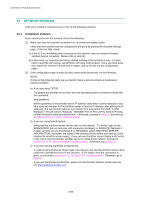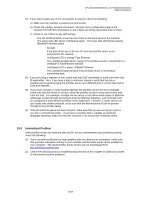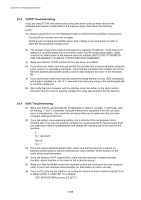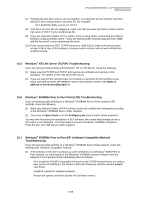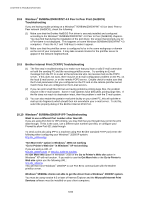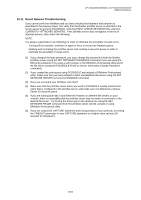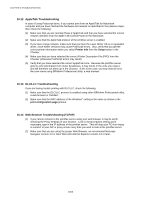Brother International DCP 8040 Service Manual - Page 264
Novell Netware Troubleshooting
 |
UPC - 012502610328
View all Brother International DCP 8040 manuals
Add to My Manuals
Save this manual to your list of manuals |
Page 264 highlights
MFC-8440/8840D/8840DN, DCP-8040/8045D/8045DN SERVICE MANUAL 10.11 Novell Netware Troubleshooting If you cannot print from NetWare and you have checked the hardware and network as described in the previous steps, first verify that the Brother print/fax server is attached to the server queue by going to PCONSOLE, selecting PRINT QUEUE INFORMATION, and then CURRENTLY ATTACHED SERVERS. If the print/fax server does not appear in the list of attached servers, then check the following: NOTE: It is always a good idea to try followings in order to eliminate the possibility of setup errors. • Turning off the machine and then on again to force to rescan the Netware queue. • Deleting and recreating the print/fax server and creating a new print queue in order to eliminate the possibility of setup errors. (1) If you changed the login password, you must change the password in both the Brother print/fax server (using the SET NETWARE PASSWORD command if you are using the BRConfig software) or by using a web browser or the BRAdmin Professional utility and in the file server (using the PCONSOLE Print/Fax Server Information Change Password command). (2) If you created the print queue using PCONSOLE and instead of BRAdmin Professional utility, make sure that you have enabled at least one NetWare file server using the SET NETWARE SERVER servername ENABLED command. (3) Have you exceeded your NetWare user limit? (4) Make sure that the print/fax server name you used in PCONSOLE exactly matches the name that is configured in the print/fax server, and make sure it is defined as a Queue Server for the print queue. (5) If you are running both 802.3 and Ethernet II frames on different file servers on your network, there is a possibility that the print/fax server may not make a connection to the desired file server. Try forcing the frame type to the desired one using the SET NETWARE FRAME command from the print/fax server remote console or using BRAdmin Professional utility. (6) If you are using DOS CAPTURE statement and losing portions of your print job, try setting the TIMEOUT parameter in your CAPTURE statement to a higher value (at least 50 seconds for Windows®). 6-61