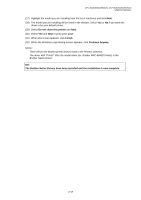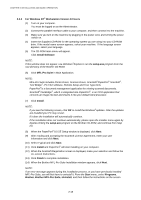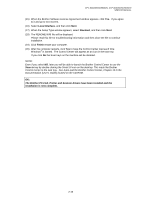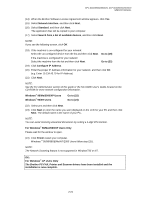Brother International DCP 8040 Service Manual - Page 51
When the Brother Software License Agreement window appears, click
 |
UPC - 012502610328
View all Brother International DCP 8040 manuals
Add to My Manuals
Save this manual to your list of manuals |
Page 51 highlights
MFC-8440/8840D/8840DN, DCP-8040/8045D/8045DN SERVICE MANUAL (14) When the Brother Software License Agreement window appears, click Yes. (15) Select Network Interface, and then click Next. (16) Select Standard, and then click Next. The application files will be copied to your computer. (17) Select Search from a list of available devices, and then click Next. NOTE: If you see the following screen, click OK. (18) If the machine is un-configured for your network: Select the un-configured device from the list and then click Next. Go to (19) If the machine is configured for your network: Select the machine from the list and then click Next. Go to (22) (19) Click Configure IP Address. (20) Enter the proper IP Address information for your network, and then click OK. (e.g. Enter 10.134.43.79 for IP Address) (21) Click Next. NOTE: See the For Administrator section of this guide or the NC-9100h User's Guide located on the CD-ROM for more network configuration information. Windows® 98/Me/2000/XP Users Windows® 95/NT Users Go to (22) Go to (24) (22) Select yes and then click Next. (23) Click Next or enter the name you want displayed on the LCD for your PC and then click Next. The default name is the name of your PC. NOTE: You can avoid receiving unwanted documents by setting a 4-digit PIN Number. For Windows® 98/Me/2000/XP Users Only Please wait for the window to open. (24) Click Finish restart your computer. Windows ® 95/98/98SE/Me/NT/2000 Users follow step (25). NOTE: The Network Scanning feature is not supported in Windows®95 or NT. OK: For Windows® XP Users Only The Brother PC-FAX, Printer and Scanner drivers have been installed and the installation is now complete. 2-21